-
Recently Browsing
- No registered users viewing this page.
-
Posts
-
By bernabue93 · Posted
megalux138 merupakan situs taruhan judi bola dan slot gacor terbaik menyediakan link alternatif terbaik dan pastinya bisa di akses di seluruh penjuru dunia. Ayo meriahkan bersama situs megalux138 kemenangan berapapun pasti dibayar lunas tanpa ada kendala. -
By bernabue93 · Posted
LINK DAFTAR LINK ALTERNATIF Game Online Terpecaya hari ini Paling Gacor Menang Dengan RTP Tergacor Kenalin Game Gacor Terbaru megalux138 merupakan salah satu pilihan para pecinta game gacor hari ini mudah menang di seluruh Indonesia dengan jackpot terbesar. Klik disini 𝗟𝗶𝗻𝗸 𝗗𝗮𝗳𝘁𝗮𝗿 𝗩𝗜𝗣 𝗚𝗔𝗖𝗢𝗥 megalux138| megalux138Anti Rungkat | Situs megalux138| Judi megalux138| megalux138Resmi | megalux138Online | megalux138Gacor | megalux138 -
SLOT DANA : Situs Slot Gacor Nagaliga Deposit Via DANA 10.000
-
NAGALIGA : Agen Taruhan Mix Parlay Bola EURO Terpercaya Di Indonesia Nagaliga merupakan situs taruhan judi bola euro dan slot gacor terbaik menyediakan link alternatif terbaik dan pastinya bisa di akses di seluruh penjuru dunia. Ayo meriahkan EURO bersama situs Nagaliga kemenangan berapapun pasti dibayar lunas tanpa ada kendala.
-
By Epiliptical · Posted
I have no idea how a UI mod crashed a whole world but HUGE props to you man, just saved me +2 months of progress!
-
-
Topics
-
Who's Online (See full list)
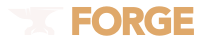


Recommended Posts
Join the conversation
You can post now and register later. If you have an account, sign in now to post with your account.
Note: Your post will require moderator approval before it will be visible.