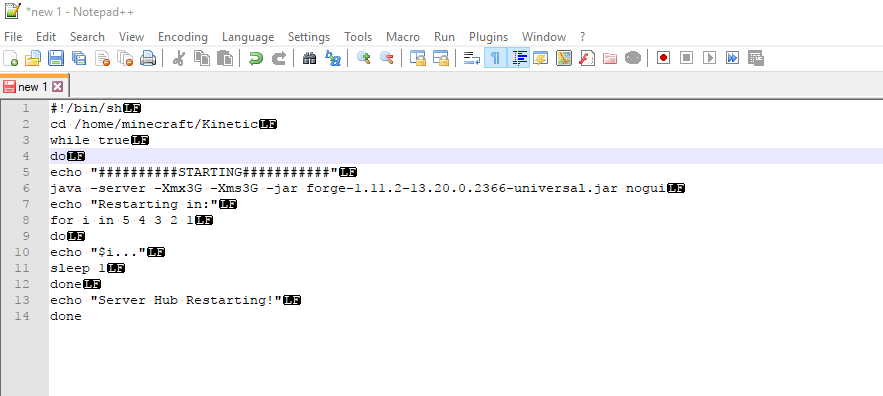-
Auto ReBoot/Restart after crash
Ya
-
Auto ReBoot/Restart after crash
-
Auto ReBoot/Restart after crash
On my pc I've got windows 10, but server is on vps on ubuntu 16.04. That's why I'm using n++. And when I change to bash it's the same error
-
Auto ReBoot/Restart after crash
I checked it and line endings is for Linux /n. So this should work from beginning.
-
Auto ReBoot/Restart after crash
Checked my editor and default coding is for Linux (/n). So my script should work at start.
-
Auto ReBoot/Restart after crash
Are you able to make it work? And send file via forum?
-
Auto ReBoot/Restart after crash
:/home/minecraft/Kinetic# ./reseter.sh /bin/sh: 0: Can't open cd /home/minecraft/Kinetic \n while true \n do \n echo "##########STARTING###########" \n java -server -Xmx3G -Xms3G Script: #!/bin/sh cd /home/minecraft/Kinetic \n while true \n do \n echo "##########STARTING###########" \n java -server -Xmx3G -Xms3G -jar forge-1.11.2-13.20.0.2366-universal.jar nogui \n echo "Restarting in:" for i in 5 4 3 2 1 \n do \n echo "$i..." \n sleep 1 \n done \n echo "Server Hub Restarting!" \n done
-
Auto ReBoot/Restart after crash
I'm using notepad++, and will try rewrite it.
-
Auto ReBoot/Restart after crash
Hi. I need script for auto reboot/restart server after crash or something like that. I've found one : #!/bin/sh cd /home/minecraft/Kinetic while true do echo "##########STARTING###########" java -server -Xmx3G -Xms3G -jar forge-1.11.2-13.20.0.2366-universal.jar nogui echo "Restarting in:" for i in 5 4 3 2 1 do echo "$i..." sleep 1 done echo "Server Hub Restarting!" done But after I trying to start .sh file via terminal I've got an error: bash: ./start.sh: /bin/bash^M: bad interpreter: No such file or directory If anyone can help with this I gonna be grateful.
IPS spam blocked by CleanTalk.