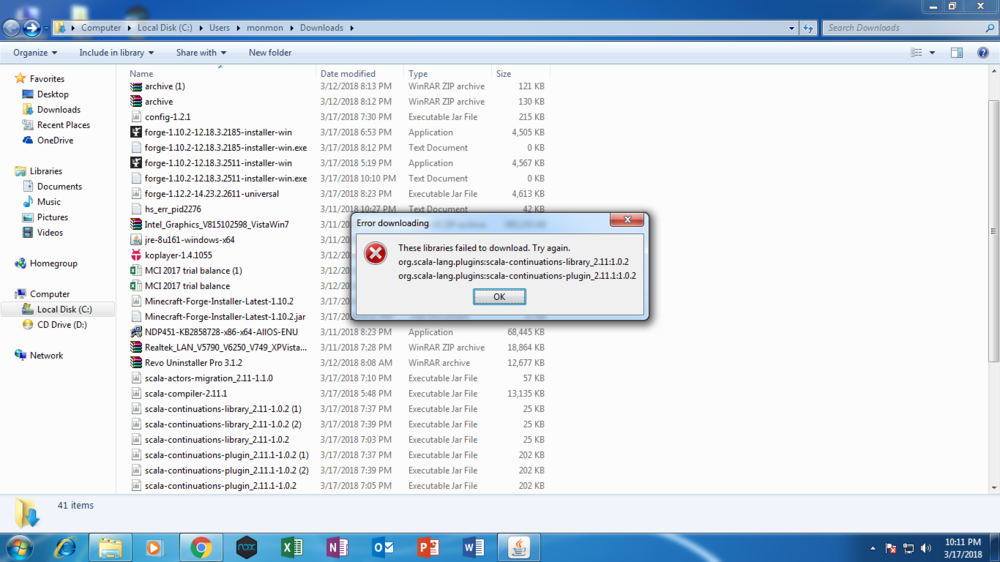Everything posted by Jared27
-
Forge installer won't work
stupid me comes again,anyways, i used the -Djava.net.preferIPv4Stack=true on the new jar installer and worked! dunno what made this new file that i installed three times in a row earlier work but it works now, thanks for the help!
-
Forge installer won't work
yeahh.. im stupid, so i dont know which is the jar installer...
-
Forge installer won't work
im not really familiar with file types but, no, i don't have the jar version of the installer then... i don't know where to download the jar version officially... only the normal ones...
-
Forge installer won't work
before i show you, does the universal file count as the jar version of the installer?
-
Forge installer won't work
what should i do then?
-
Forge installer won't work
-
Forge installer won't work
the libraries just won't download is all, i did it all manually since that was the solution that seemed to work for others. i launched the installer normally. i tried the solution from the other thread, where you use the command prompt to fix it, but it still didn't work. all the other solutions i searched for are the same, manually downloading the missing files
-
Forge installer won't work
So... other threads had solutions that didn't help me, libraries failed to download, so i downloaded each and every one of the scala-lang files, all of them worked except the plugin files... help?
-
11 libraries failed to download
so i know this is 3 years ago, but the command prompt window told me that there are missing library files that might be essential. help pls
IPS spam blocked by CleanTalk.