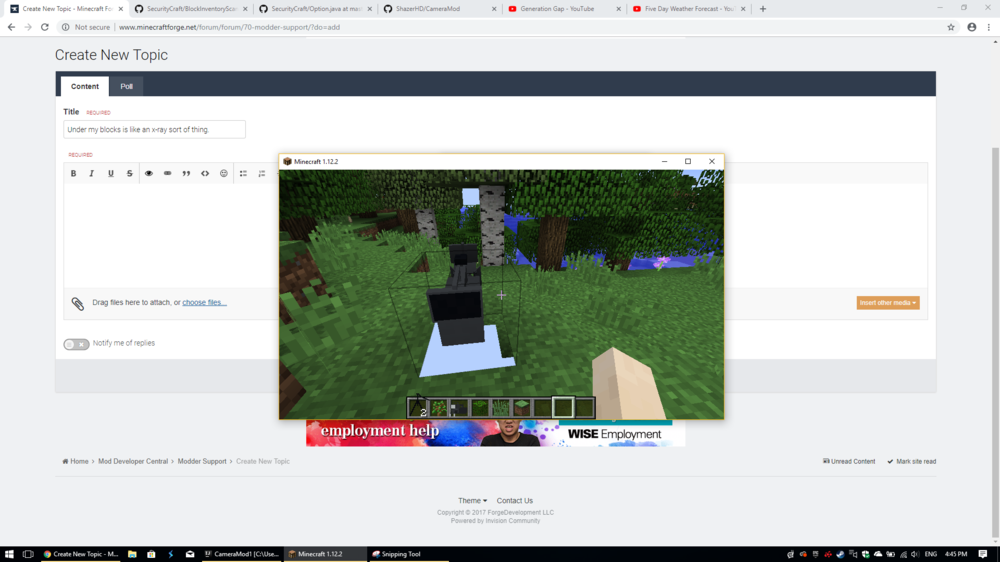Everything posted by Shazer
-
Under my blocks is like an x-ray sort of thing.
Thanks!
-
Under my blocks is like an x-ray sort of thing.
As in the picture, under my block is the void, how can I fix this.My code is at https://github.com/ShazerHD/CameraMod
-
Getting Don't know how to convert <modid:model[state=state]> back into data... then crashing
I've fixed the problem
-
Getting Don't know how to convert <modid:model[state=state]> back into data... then crashing
The github is https://github.com/ShazerHD/CameraMod, its in the CameraBlockBase class
-
Getting Don't know how to convert <modid:model[state=state]> back into data... then crashing
I'm working in the same class.
-
Getting Don't know how to convert <modid:model[state=state]> back into data... then crashing
I will later i'm working on other stuff in the mod rn.
-
My game is crashing while playing on modded pack
One mod author made a mistake in his mods, the mod causing the crash is the TConstruct mod. Try telling the mod author about this issue and send him the log. This is not a forge issue.
-
Getting Don't know how to convert <modid:model[state=state]> back into data... then crashing
I did try that, all the difference it made was that it didn't crash, when I tried to place the block, it had the missing texture all round, no model. I still got the error at the start.
-
Getting Don't know how to convert <modid:model[state=state]> back into data... then crashing
In the log I get the Don't know how to convert <modid:model[state=state]> back into data... error then my Minecraft crashes at init stage. My code is public CameraBlockBase(String id) { super(Material.IRON); this.setUnlocalizedName(id); this.setRegistryName(id); this.setCreativeTab(Cameramod.camera_tab); } @Override public IBlockState getStateForPlacement(World world, BlockPos pos, EnumFacing facing, float hitX, float hitY, float hitZ, int meta, EntityLivingBase placer, EnumHand hand) { IBlockState state = super.getStateForPlacement(world, pos, facing, hitX, hitY, hitZ, meta, placer, hand); return state.withProperty(FACING, placer.getHorizontalFacing()); } @Override protected BlockStateContainer createBlockState() { return new BlockStateContainer(this, FACING); } crash-2018-10-05_17.39.14-client.txt
IPS spam blocked by CleanTalk.