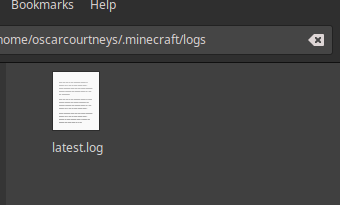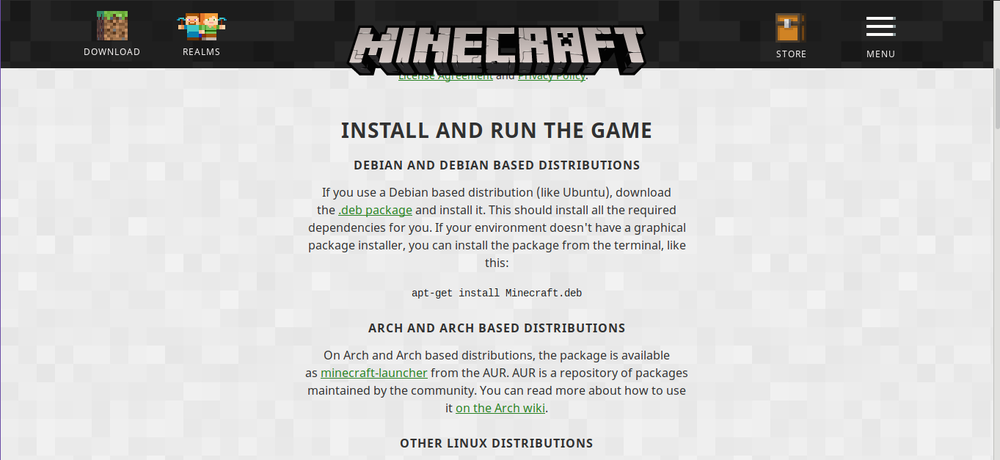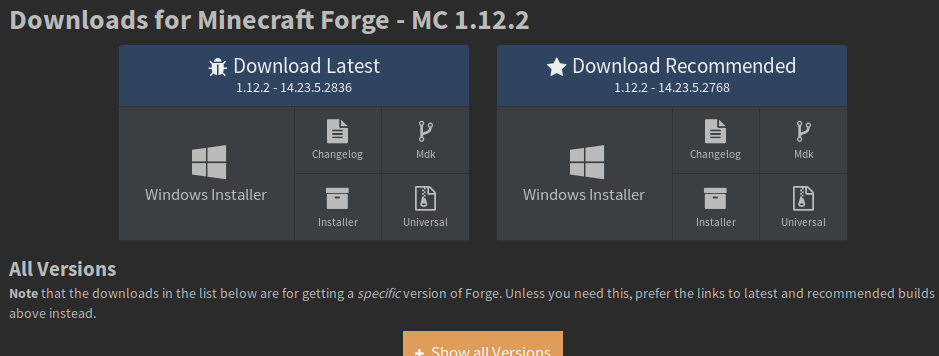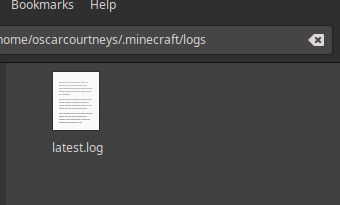-
forge appears to not work
Ok, thank you for your help.
-
forge appears to not work
how do I do that? (sorry for the wall of text I don't have pastebin premium)
-
forge appears to not work
there
-
forge appears to not work
- forge appears to not work
I found launcher_log it's just not in the folder its here:- forge appears to not work
just to be clear here are the contents of that log:- forge appears to not work
- forge appears to not work
the file I've shown is the only one- forge appears to not work
nope do you mean the log when you launch the game- forge appears to not work
- forge appears to not work
- forge appears to not work
where do I find this because it isn't mentioned in your signature- forge appears to not work
this is what it says [17:00:03] [Client thread/INFO]: Setting user: Ozzyoverkill118 [17:00:13] [Client thread/INFO]: LWJGL Version: 2.9.4 [17:00:14] [Client thread/INFO]: Reloading ResourceManager: Default [17:00:17] [Sound Library Loader/INFO]: Starting up SoundSystem... [17:00:17] [Thread-2/INFO]: Initializing LWJGL OpenAL [17:00:17] [Thread-2/INFO]: (The LWJGL binding of OpenAL. For more information, see http://www.lwjgl.org) [17:00:17] [Thread-2/INFO]: OpenAL initialized. [17:00:17] [Sound Library Loader/INFO]: Sound engine started [17:00:25] [Client thread/INFO]: Created: 1024x512 textures-atlas [17:00:31] [Client thread/INFO]: Narrator library successfully loaded [17:00:36] [Client thread/INFO]: Stopping! [17:00:36] [Client thread/INFO]: SoundSystem shutting down... [17:00:36] [Client thread/WARN]: Author: Paul Lamb, www.paulscode.com not too sure about the final line due to it being the official launcher- forge appears to not work
where do I find them- forge appears to not work
well can you tell me what's wrong then - forge appears to not work
IPS spam blocked by CleanTalk.
Important Information
By using this site, you agree to our Terms of Use.