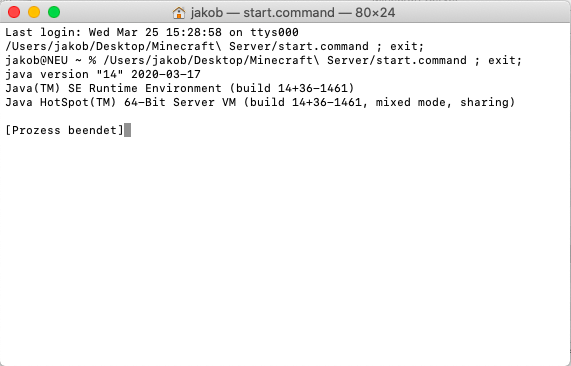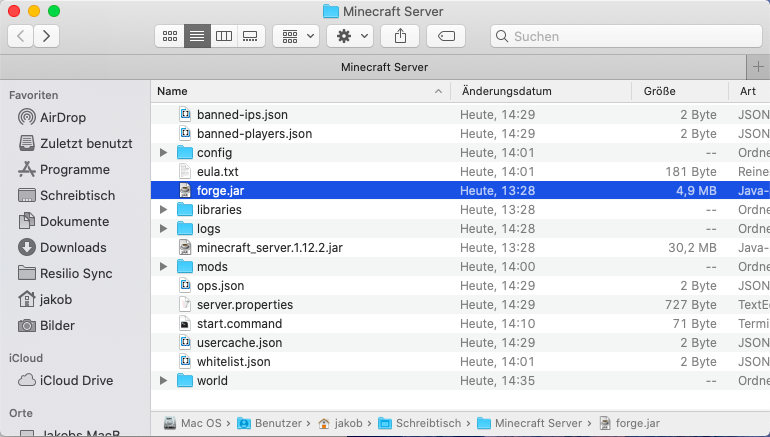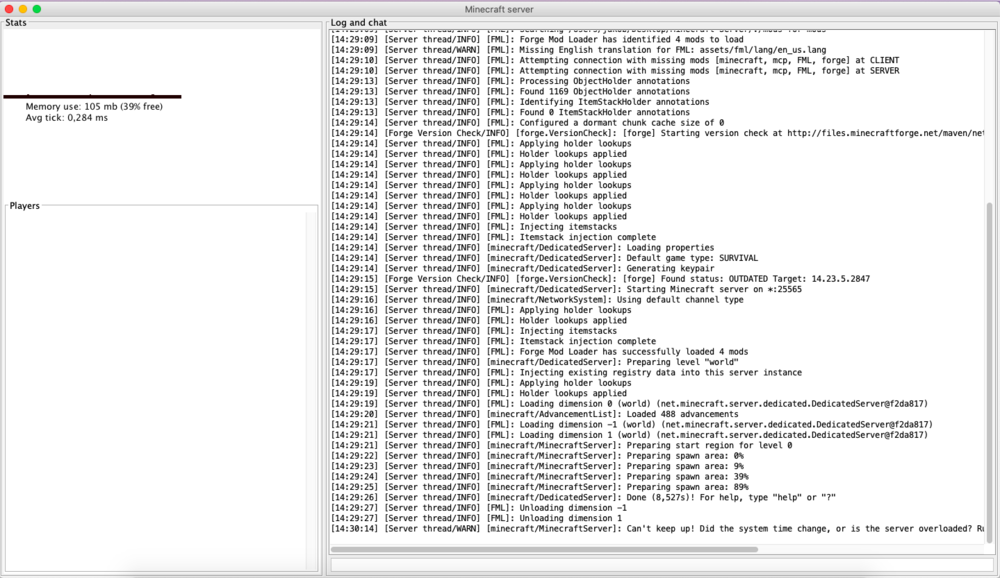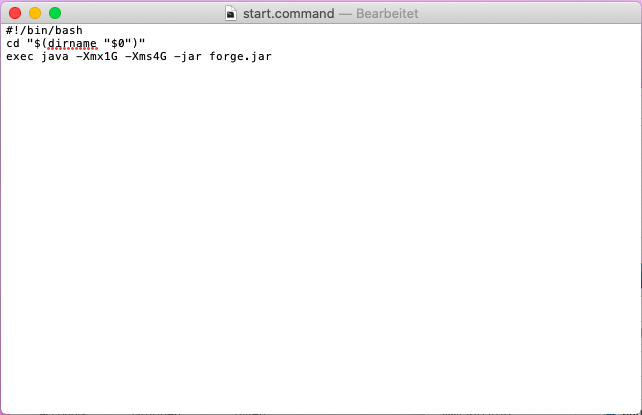-
Why can't I use a server start file on MacOS?
Thank you a lot. I'll see how I get on with this. I now have kind of a starting pointt
-
Why can't I use a server start file on MacOS?
Have you any idea how I can fix this?
-
Why can't I use a server start file on MacOS?
Yes I had understodd that it wouldn't fix my prob. It is great that you take so much time to figure out what my problem is. This is what happens if I put the -version term first. PS: I tried to start the "Vanilla" minecraft_server.1.12.2.jar with the file and it worked. Don't know why the forge server doesen´t starts
-
Why can't I use a server start file on MacOS?
Ok, even with the new file, I get the same error message https://pastebin.com/cMqw9CyU
-
Why can't I use a server start file on MacOS?
Sorry that I'm so stupid, but what should i write exactly? #!/bin/bash cd "$(dirname "$0")" exec java -Xmx1G -Xms4G -jar forge.jar exec java -version Should I just use this and replace the term version with my version. On Windows, there is simmalar file wich includes the file path to java. On Mac this would be this /Users/jakob/Library/Application Support/minecraft/runtime/jre-x64/jre.bundle/Contents/Home/bin/java Does that help you in any way to help me?
-
Why can't I use a server start file on MacOS?
@Ugdhar how can I do this?
-
Why can't I use a server start file on MacOS?
I've createt an Forge Server on my Mac. I'm able to start the server with the highlighted .jar-file and it works just fine. My problem is, when I try to start my server with this command file: ... it refuses to start. I always become this error message: https://pastebin.com/0ykQFFYV I'm fine with starting the server with the .jar file, but I wan't to locate more RAM to the Server. Is there a way how I can fix the start file or locate more RAM somehow different? Thanks in advance for your replies!
IPS spam blocked by CleanTalk.