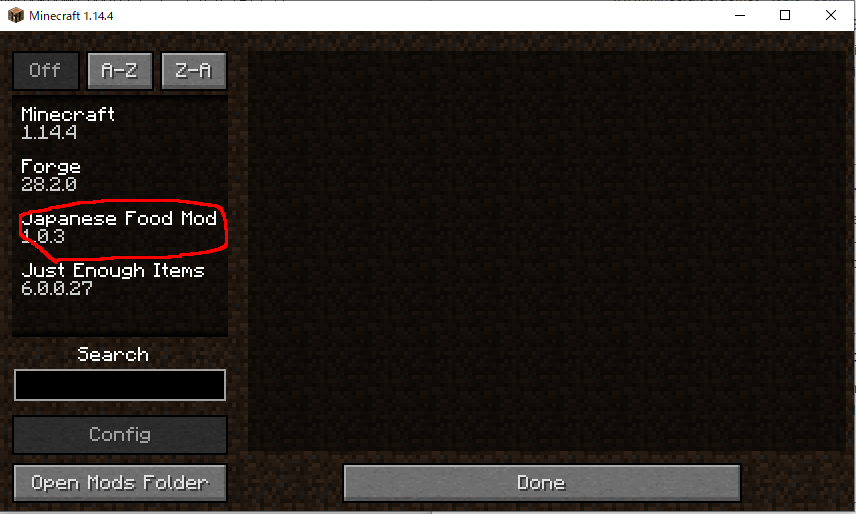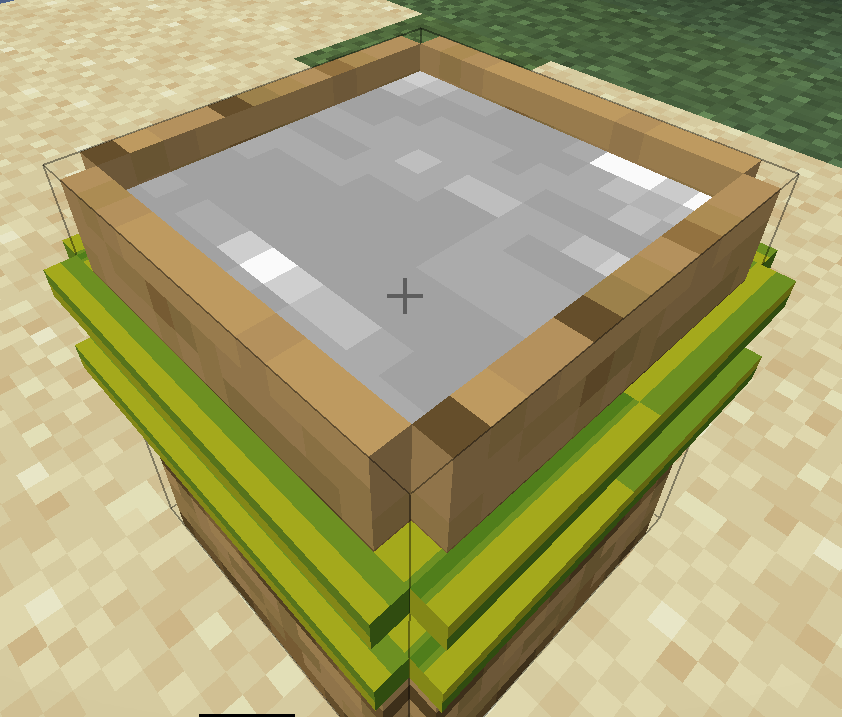-
[SOLVED][1.14.4]Clicking a button causes a crash
I understand. Thank you very much.
-
[SOLVED][1.14.4]Clicking a button causes a crash
I see, does that mean I have to delete that line if I don't specify a displayURL and logoFile?
-
[SOLVED][1.14.4]Clicking a button causes a crash
Here's my mods.toml. mods.toml
-
[SOLVED][1.14.4]Clicking a button causes a crash
I'm not very good at English, so I'm using machine translation. When I built the MOD and tried to see if it worked properly, I found that it crashed when I clicked the button to show the MOD info. Here is the crash report. Help me to find out where the problem is.
-
[SOLVED][1.14.4]How do I make a block that looks like a cauldron?
I was able to add some color to it. The block is now complete. Thank you all!
-
[SOLVED][1.14.4]How do I make a block that looks like a cauldron?
I wrote the model using the model of the cauldron as a reference, and the water is now displayed, but it is gray. How do I get the right color? This is the model in the image state.
-
[SOLVED][1.14.4]How do I make a block that looks like a cauldron?
I'll check it out. Thank you!
-
[SOLVED][1.14.4]How do I make a block that looks like a cauldron?
I'm not very good at English, so I use machine translation. I want to make a block that looks like a cauldron, but the water doesn't show up when I put water in it. How do I get it to show up? public class WoodenBucketBlock extends CauldronBlock { protected static final VoxelShape SHAPE = VoxelShapes.or(Block.makeCuboidShape(1.0D, 0.0D, 1.0D, 15.0D, 16.0D, 15.0D)); public WoodenBucketBlock(){ super(Properties.create(Material.WOOD, MaterialColor.BROWN).harvestTool(ToolType.AXE).hardnessAndResistance(2.0f)); } public VoxelShape getShape(BlockState p_220053_1_, IBlockReader p_220053_2_, BlockPos p_220053_3_, ISelectionContext p_220053_4_) { return SHAPE; } public BlockRenderLayer getRenderLayer() { return BlockRenderLayer.CUTOUT; } }
IPS spam blocked by CleanTalk.