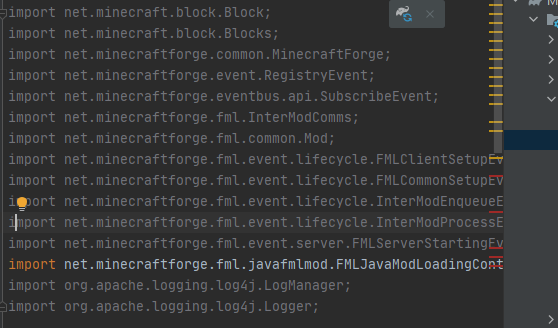Everything posted by [email protected]
-
Beginner Question: error: cannot find symbol - class DeferredRegister
This was the right hint. I think the problem was, that I copied and pasted the code into the existing files and the autoimport didn´t recognize the missing imports. Now it seems to work. Thank you very much.
-
Beginner Question: error: cannot find symbol - class DeferredRegister
Ok, so this shoul be the DeferredRegister-Class. That makes sense, but where can I find it? IntelliJ is marking the imports grey, like if they are comments.
-
Beginner Question: error: cannot find symbol - class DeferredRegister
But I still don´t know which class I should import, the RegistryHandler?
-
Beginner Question: error: cannot find symbol - class DeferredRegister
I use IntelliJ. And yes - I tried it. It was in the tutorial mod. But I was sure it was just the hidden imports, so i deleted it. After your post I thought it could be some "spooky MC/gradle"-Stuff. But after trying and posting I was sure I did just nonsense. 🤪
-
Beginner Question: error: cannot find symbol - class DeferredRegister
What class do you mean?
-
Beginner Question: error: cannot find symbol - class DeferredRegister
If I add: import ...; I get: ExampleMod.java:2: error: <identifier> expected import ...;
-
Beginner Question: error: cannot find symbol - class DeferredRegister
Hello! I am totally new in MC-Modding. i have just set up my IntelliJ-Enviroment and now i try to add a first Test-Material from a Modding-Tutorial. I have done some Java-Coding years ago and really need to get in this again, this will take a little time. I hope you can help me with a problem now: I hava attached two files, they are nearly 1:1 copies of the modding-tutorial. In IntelliJ I get the following error: What am I doing wrong, can you help me? Kind Regards, Sebix 🙂 ExampleMod.java RegistryHandler.java
IPS spam blocked by CleanTalk.