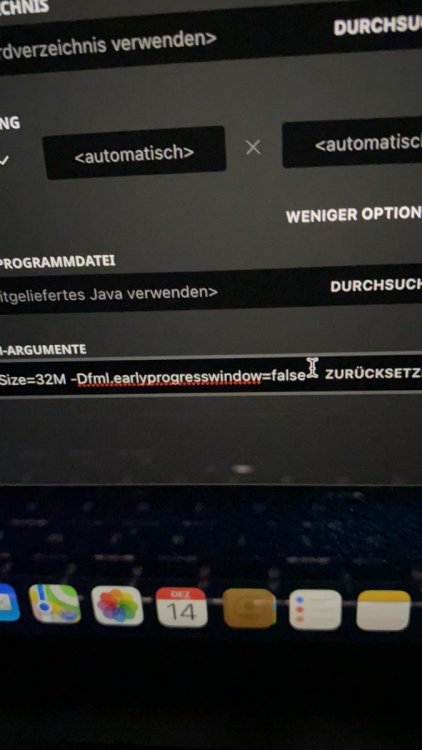-
Minecraft crashes while launching - failed to find service port for display
I just reinstalled minecraft & forge once, but didn’t do anything different. It also was just a few minutes in between the time it worked and the reinstallation
-
Minecraft crashes while launching - failed to find service port for display
Thank you. But somehow it worked once and vanilla works, too.. do you think resetting everything could help? Or is there nothing I can do?
-
Minecraft crashes while launching - failed to find service port for display
Hm.. what do you recommend me to do? Completely reset the MacBook? Reinstall everything once again? What can I do?
-
Minecraft crashes while launching - failed to find service port for display
Yes. Also reinstalled Java.
-
Minecraft crashes while launching - failed to find service port for display
Debug log that’s the debug log. Thanks so far, I hope we can get this fixed Edit: I forgot to mention that the one time it worked with the jvm arg was on 1.16.3 (that’s why I send you the debug log for 1.16.3). On 1.16.4 it wouldn‘t even launch one time. edit 2: in case You can’t give support for 1.16.3 here the debug log for 1.16.4 where it didn‘t work after adding the argument Debug log 1.16.4
-
Minecraft crashes while launching - failed to find service port for display
-
Minecraft crashes while launching - failed to find service port for display
I had it running once but when I reinstalled minecraft and forge (Well not I did that but a friend of mine) and added it to my jvm args I continued on getting the glfw error 65544
-
Minecraft crashes while launching - failed to find service port for display
Hey guys, I installed Forge on minecraft 1.16.4 on my Macbook Pro and it always crashes when I try to launch it. It says "failed to find service port for display". Here's the crash report: https://pastebin.com/NkqXAqD5 and here's the debug log: https://pastebin.com/vSmdSTXY I hope the way I posted them is correct. :) Thanks in advance for your help. I really appreciate your efforts!
IPS spam blocked by CleanTalk.