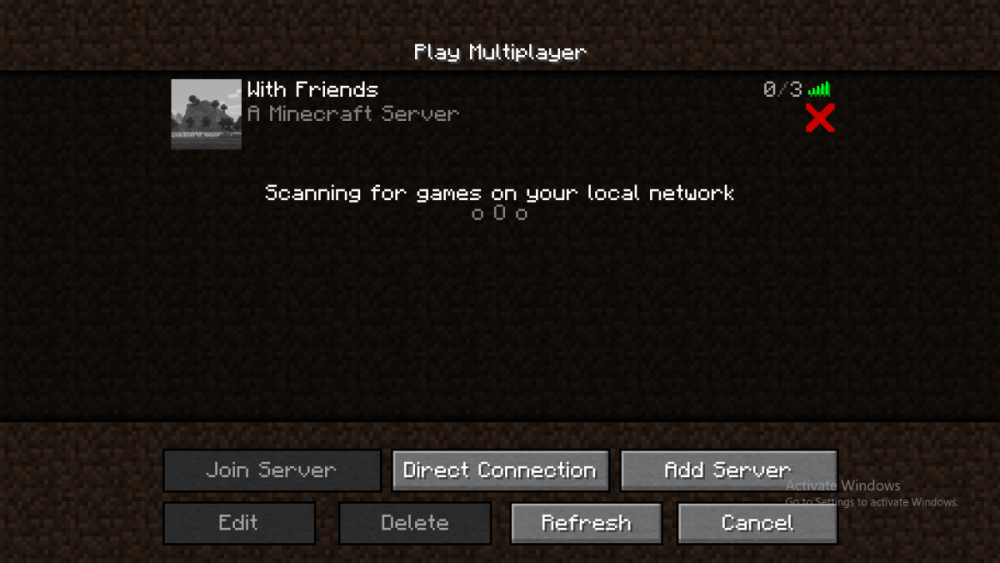-
Unable to join modded server
I tried to individually remove the mods and restarting the server. And I pin pointed the problem to the Cyclic 1.16.4-1.1.3.jar mod and deleted it. So now my server is working fine again. Thank you for the help.
-
Unable to join modded server
Can you pls explain how i can do that?
-
Unable to join modded server
Do i enter that in the server batch file?
-
Unable to join modded server
Hi. I created a modded forge server with 15 mods initially and it was running very well. Today I added about 13 extra mods abut now I am unable to join the server. All the mod versions are same for both client and server. I am attaching the logs for both client and server. Any help is appreciated. Also, I assiigned min-3 gb and max-6 gb ram for the server. Client: Client.rar Server: Server.rar
-
Cannot create a modded forge server for 1.16.4
Its working all well now. Thank you for the support and being patient with me.
-
Cannot create a modded forge server for 1.16.4
what do i do about astralsorcery:net_channel and curios:main? do i need a different version?
-
Cannot create a modded forge server for 1.16.4
oh ok ok Server : debug.loglatest.log Client: debug.loglatest.log
-
Cannot create a modded forge server for 1.16.4
Where is it located? I googled it but nothing really came up that matched Is it the AppData\Roaming\.minecraft\logs folder?
-
Cannot create a modded forge server for 1.16.4
Is it the latest.log? debug.log latest.log
-
Cannot create a modded forge server for 1.16.4
Here it is debug.log
-
Cannot create a modded forge server for 1.16.4
I reinstalled everything and now the server starts fine but now when i put something in the mods folder it says incompatible fml modded server
-
Cannot create a modded forge server for 1.16.4
It wont let me join the server
-
Cannot create a modded forge server for 1.16.4
-
Cannot create a modded forge server for 1.16.4
What should i do now? Ingame it says incompatible fml modded server.
-
Cannot create a modded forge server for 1.16.4
Is this the file? debug.log
IPS spam blocked by CleanTalk.