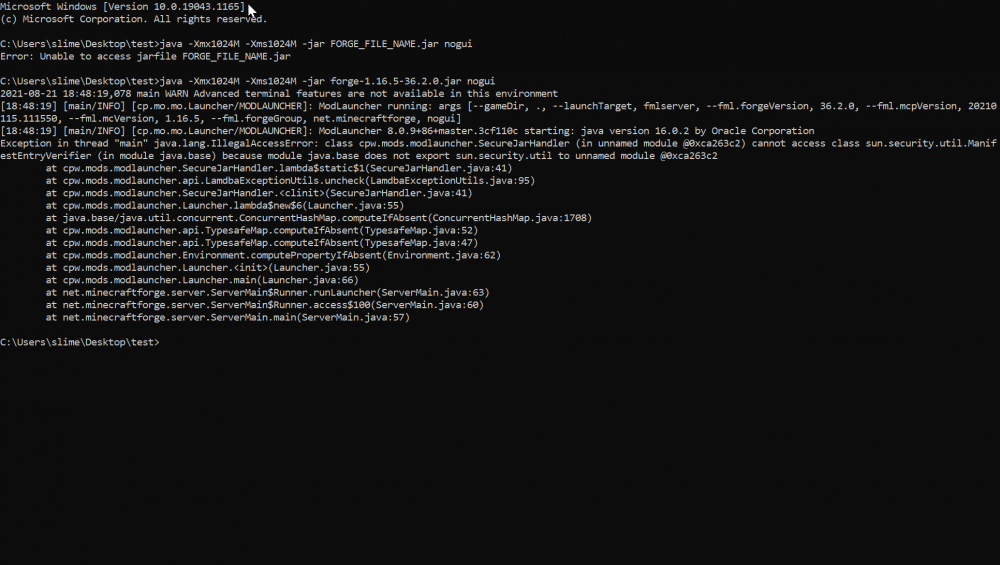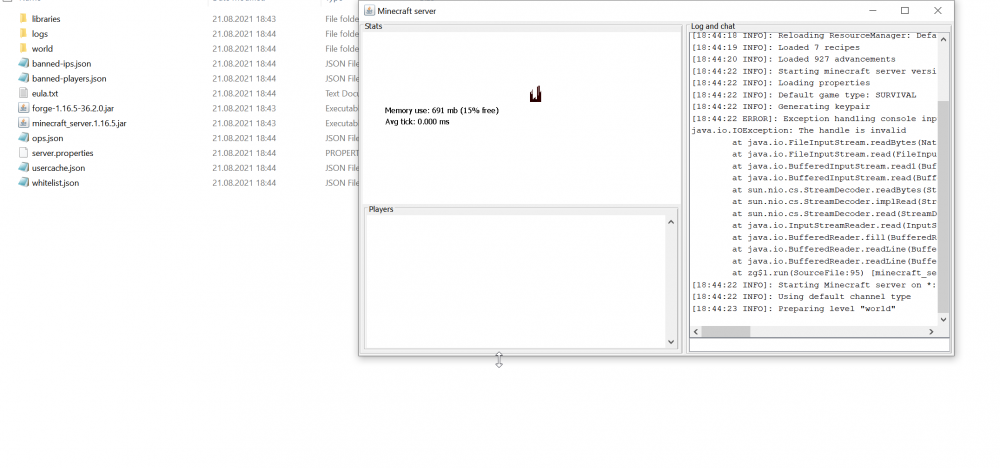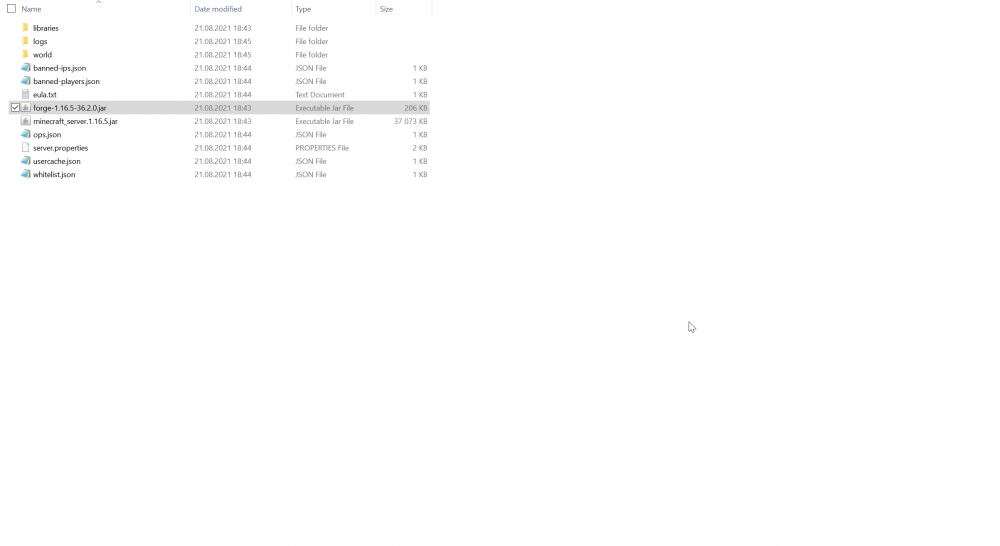Everything posted by KiloTheNeko
-
1.16.5 Server Launches immediately closes and leaves no logs
addendum to this using the command line worked so i probably wrote the bat wrong
-
1.16.5 Server Launches immediately closes and leaves no logs
Didn't work from file, i will now try to use the command line [used a simple .bat]
-
1.16.5 Server Launches immediately closes and leaves no logs
Can you give me an example ? Of how it should be formatted i saw on the forums a similar fix and yet it did not work most likely because i didn't get the correct formatting
-
1.16.5 Server Launches immediately closes and leaves no logs
okay now tell me how to use java 8 to launch the server instead of java 16 which i have both installed
-
1.16.5 Server Launches immediately closes and leaves no logs
i won't even comment on the first part but regardless how do i make the server work ? Now that yes you've confirmed that java 16 doesn't work i have tried fixes from the community as i have java 8 installed as well i just want the server to work i need a fix.
-
1.16.5 Server Launches immediately closes and leaves no logs
It normally doesn't generate a thing, but this time i was lucky enough to catch the cmd window before it closed
-
1.16.5 Server Launches immediately closes and leaves no logs
the first screenshot is a normal vanilla server this is a genuine screenshot of the 1.16.5 server launching and as the title suggests immediately closing
-
1.16.5 Server Launches immediately closes and leaves no logs
give me a moment
-
1.16.5 Server Launches immediately closes and leaves no logs
of what ? should i show you a screenshot of
-
1.16.5 Server Launches immediately closes and leaves no logs
no command line output
-
1.16.5 Server Launches immediately closes and leaves no logs
i have tried many solutions but... god-damn it it does not want to work under any circumstance i have both java 8 and java 16 installed i have tried 36.2.2 forge and 36.2.0
IPS spam blocked by CleanTalk.