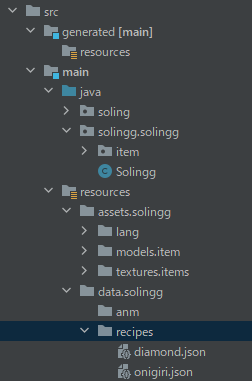-
A problem on adding recipes to my mod on 1.16.5
It works now! Thank you very much!
-
A problem on adding recipes to my mod on 1.16.5
Okay, I understood. Here it is: https://github.com/SolingJ/SolingMod/tree/main/Solingg
-
A problem on adding recipes to my mod on 1.16.5
So you meant that I should post my code in the "recipes" folder, right?
-
A problem on adding recipes to my mod on 1.16.5
https://github.com/SolingJ/Forge-Logs/blob/master/latest.log Here it is. (I had some difficulties to use this but I managed to post)
-
A problem on adding recipes to my mod on 1.16.5
https://drive.google.com/file/d/1IoAJNhAsk88IlkC0R9DqL-yNnqkOrPHJ/view?usp=sharing I uploaded to Google Drive. Could you check it?
-
A problem on adding recipes to my mod on 1.16.5
-
A problem on adding recipes to my mod on 1.16.5
I moved to recipes to that directory, but still don't work... What is data generation? Is it a kind of programs for people who make mods?
-
A problem on adding recipes to my mod on 1.16.5
I'm developing a mod named "solingg". I am trying to add recipes to my mod, but my program doesn't work. I was able to obtain my item in-game, so I think it is recipes that cause problem. How should I resolve the problem? Here shows my JSON file (in src\main\resources\assets\solingg\recipes). "onigiri" is my original item, which means "riceball with seaweed" in Japanese. (Don't mind ingredients and result because it's just an experiment.) { "type": "minecraft:crafting_shaped", "pattern": [ "AAA", "ABA", "AAA" ], "key": { "A": { "item": "minecraft:dirt" }, "B": { "item": "solingg:onigiri" } }, "result": { "item": "minecraft:diamond_block", "count": 5 } } (Sorry for my grammatical awkwardness or errors, I'm not a native English speaker)
IPS spam blocked by CleanTalk.