Setting up your IDE for use with Forge in 1.7.2
-
Recently Browsing
- No registered users viewing this page.
-
Posts
-
By Aleksanderyayyyeh · Posted
man i dont undderstand what you are trying to say. i put the schematic in the schamatic folder and i used the stick from the forgematica mod and i used the loader and itr just crashed -
By Aleksanderyayyyeh · Posted
with forgematica? yyou mean. yes i use that -
J'ai le même problème actuellement, avez-vous trouvé une solution depuis ? J'ai l'impression d'avoir déjà tout essayé de mon côté...
-
Topics
-
Who's Online (See full list)
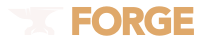
Recommended Posts
Join the conversation
You can post now and register later. If you have an account, sign in now to post with your account.
Note: Your post will require moderator approval before it will be visible.