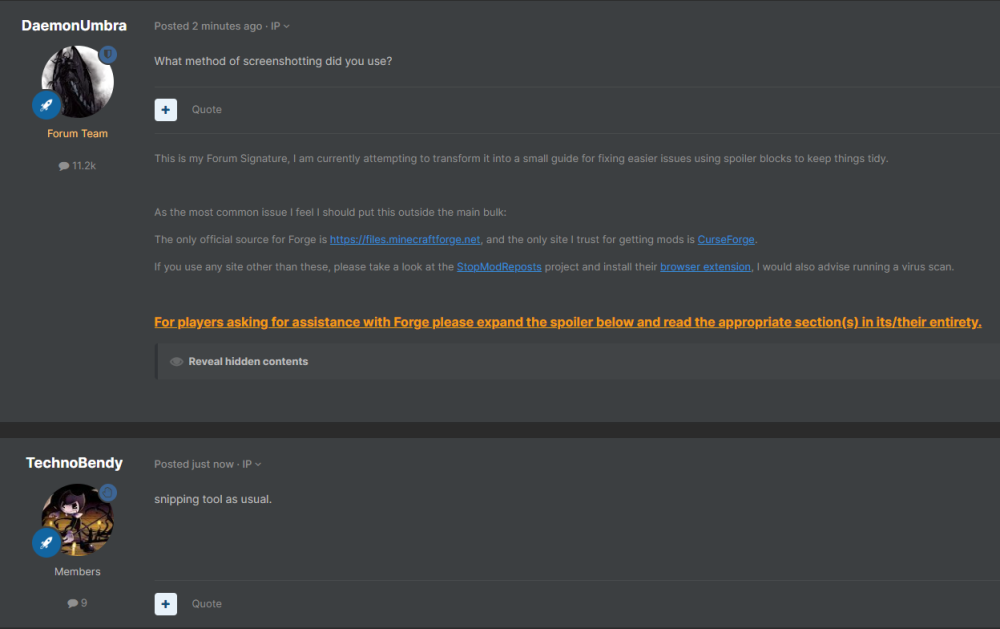-
windows powershell intervenes with installation
I don't know any reason why Powershell of all things would be coming up to kill the installer, unless you have some kind of anti-malware that's being overeager or malware that doesn't like Java programs.
-
windows powershell intervenes with installation
No, I meant the copy of the file you have. But if that's the page you got it from then it should be correct provided you didn't click on any ads. Do you own the device you are using or is it administrated by someone else?
-
windows powershell intervenes with installation
I meant the file, not just its name
-
windows powershell intervenes with installation
Discord or here on the forum
-
windows powershell intervenes with installation
That looks correct, can you DM me the installer so I can make sure it's correct?
-
windows powershell intervenes with installation
It took until now for me to see this edit... Try this one then: Get-ItemPropertyValue -Path "HKLM:\SOFTWARE\Classes\jarfile\shell\open\command" -Name "(default)"
-
windows powershell intervenes with installation
At this point just paste it into paint then save and upload
-
windows powershell intervenes with installation
-
windows powershell intervenes with installation
What method of screenshotting did you use?
-
windows powershell intervenes with installation
Screenshot of the Powershell window where you tried it?
-
windows powershell intervenes with installation
If you run this command in Powershell, what comes out? Get-ItemPropertyValue -Path "HKLM:\SOFTWARE\Classes\.jar" -Name "(default)"
-
windows powershell intervenes with installation
Does the installer show first or do you just see a powershell window open and close?
-
windows powershell intervenes with installation
How do you know it's Powershell doing this? Are you able to share any screenshots or video showing it happening?
-
windows powershell intervenes with installation
What do you mean it "intervenes"?
-
Not being able to join hypixle.net
The version you are using is no longer supported on this forum. Please update to a modern version of Minecraft to receive support.
IPS spam blocked by CleanTalk.