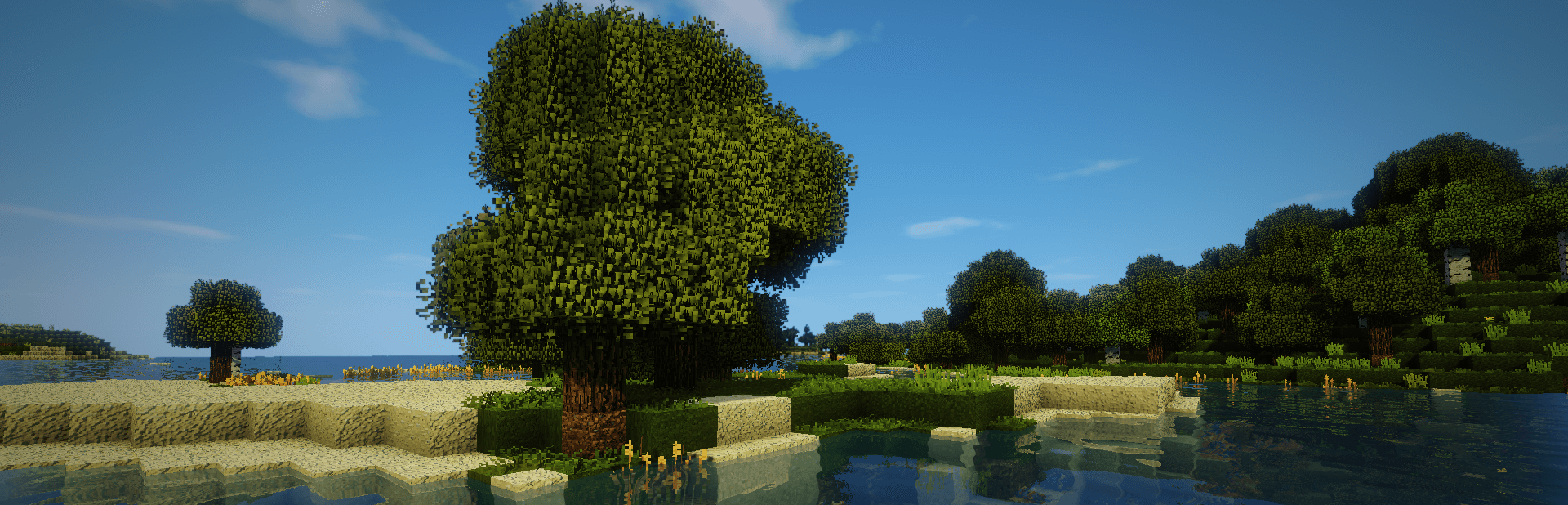
Everything posted by TileEntity
- [1.20.1] Error Code 1: GL 4.6 Error?
- Minecraft curseforge 1.19 and up wont start but ONLY the curseforge versions wont
- My game crashes every time my friend joins the server.
-
Forge is not working
If you are using AMD/ATI, get the latest drivers from their website
- My game crashes every time my friend joins the server.
-
Forge is not working
The log is not available anymore - use https://paste.ee/
-
Forge is not working
Add the crash-report or latest.log (logs-folder) with sites like https://paste.ee/ and paste the link to it here
- My game crashes every time my friend joins the server.
- My game crashes every time my friend joins the server.
- My game crashes every time my friend joins the server.
- game crashed while rendering overlay?
-
These 2 Errors do not let join my locally hosted server 80% of the time.
I have no idea - maybe an issue with the internet or java or something similar java.lang.NoClassDefFoundError: com/google/common/net/InetAddresses ... java.lang.NoClassDefFoundError: com/google/common/util/concurrent/NullnessCasts
- Help, aternos just crashes up with mods.
-
Failed to run processor: java.io.FileNotFoundException
Reinstall Java 17 and test it again
-
HELP I have problem with connection lost internal exception java.lang.nullpointerexception: cannot invoke...
Add the crash-report or latest.log (logs-folder) with sites like https://paste.ee/ and paste the link to it here
-
These 2 Errors do not let join my locally hosted server 80% of the time.
Check for Intel/Nvidia driver updates If there is no change, maybe a mod is conflicting with the CPU/GPU or some OpenGL features of it Maybe make a test with a similar large modpack and check if there are the same issues
- game crashes while reloading on forge 1.20.1, need help
- I was trying to create a modpack in version 1.20.1 but it keeps showing a lot of errors
-
1.20.2 Server crash
Does it work with a new world?
- Help, aternos just crashes up with mods.
-
These 2 Errors do not let join my locally hosted server 80% of the time.
I have no idea - maybe a driver issue
-
Game Crash
Same issue without BYG?
- I was trying to create a modpack in version 1.20.1 but it keeps showing a lot of errors
- Mein Minecraft mit Mods lädt nicht (Forge und Fabric)
-
Jar files don't open
Run jarfix https://johann.loefflmann.net/en/software/jarfix/index.html
IPS spam blocked by CleanTalk.

