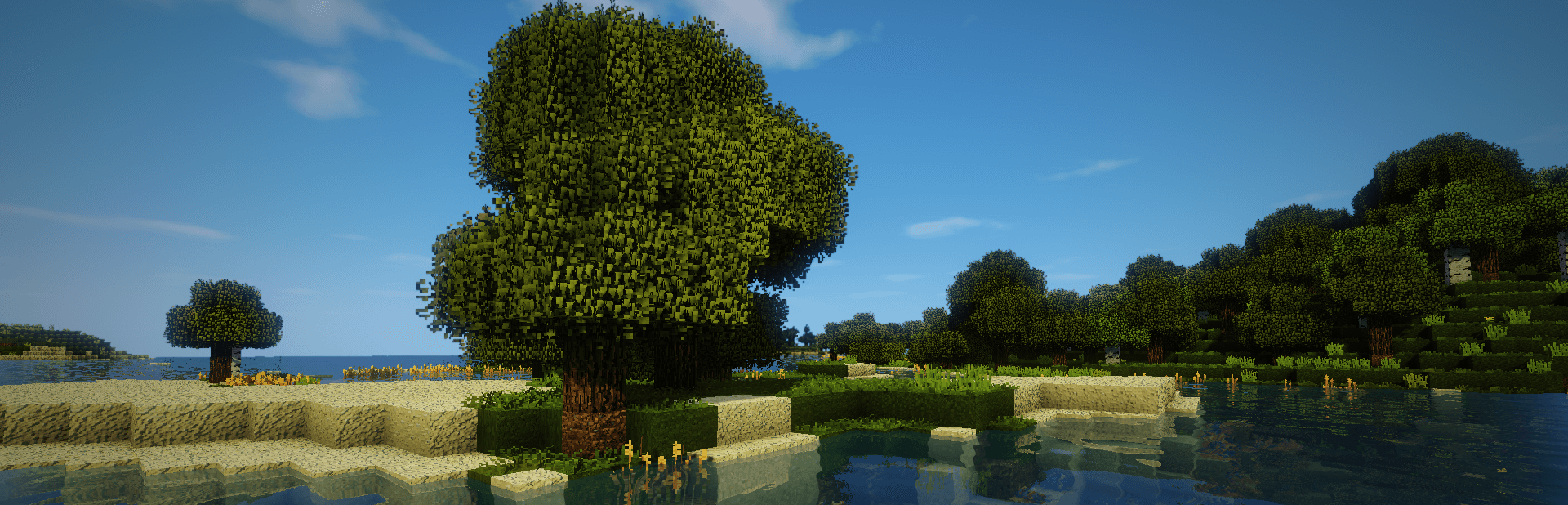
Everything posted by TileEntity
- Crash whenever friends try to join modded 1.20.1 server
-
1.20.1 Crash
Same issue without XaeroWorldMap?
-
1.12.2 crash when collecting liquids
There is an issue with galaxyspace - try the latest build: https://www.curseforge.com/minecraft/mc-mods/galaxy-space-addon-for-galacticraft/files/5064931 or an older build: https://www.curseforge.com/minecraft/mc-mods/galaxy-space-addon-for-galacticraft/files/3873609
-
Forge server sending: exception in server tick loop error
inventoryhud is a client-side-mod Remove it from the server, keep it in your client
- Need Help Finding Incompatibility in Huge 300+ Modpack
- Exit code 1 error when trying to run a Forge 1.20.1 modpack
- I cant use optifine with forge
- Need Help Finding Incompatibility in Huge 300+ Modpack
- Help with 1.18.2 that keeps crashing
-
Games won't open and crash
Add the crash-report or latest.log (logs-folder) with sites like https://paste.ee/ and paste the link to it here
-
Exit code 1 even without mods
Update your CPU/GPU drivers If you are using AMD/ATI, get the drivers from their site (do not update via system)
- Help, aternos just crashes up with mods.
-
My game will open but crash after the red loading screen.
Delete the forge-common.toml file in your config folder
-
Exit Code 1 When running Forge 43.3.0 with Optifine.
Optifine is not working with Forge 43.3.0 Remove Optifine and use Rubidium + Oculus instead
-
DanTDM 200+ Modpack
1.19.2: https://www.curseforge.com/minecraft/modpacks/better-mc-forge-bmc3 1.20.1: https://www.curseforge.com/minecraft/modpacks/better-mc-forge-bmc4
- Minecraft Server Crashed After A Power Outage, Now It Won't Start Anymore
- Got this error someone could help me?
- When making a new world Exit code -805406369
-
Crash after world-creation.
Make a test without Optifine
- When making a new world Exit code -805406369
- When making a new world Exit code -805406369
-
Game Crashes On World reation
Also remove universalmodcore and trackapi
- Mods.toml missing?
-
The game crashed whilst rendering overlay
Make a test without Rubidium/Oculus
- exit code 1 forge minecraft 1.19 or above
IPS spam blocked by CleanTalk.

