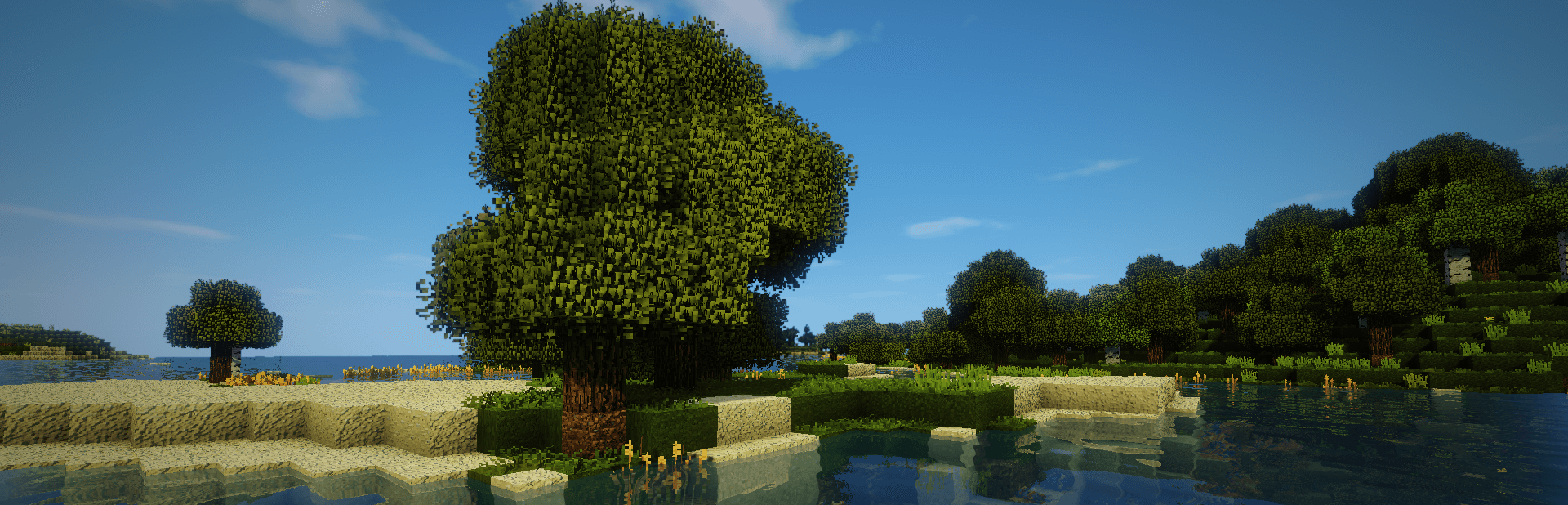
Everything posted by TileEntity
-
Mowzie's Mobs for 1.16.5 crashes when using most items that have custom animations
Update GeckoLib to this build: https://www.curseforge.com/minecraft/mc-mods/geckolib/files/4182600
-
Trying to start a minecraft server with some friends but it refuses to boot in windows
Use Java 21 instead of Java 24 Also make a test without modernfix
- i am trying to run a modpack in 1.21.1 but i keep getting Invalid shaders/core/particle.json: File not found
-
When i try to start minecraft forge 1.20.1 an error appears
Make a test with another Launcher like AT Launcher or MultiMC
-
When i try to start minecraft forge 1.20.1 an error appears
What exactly do you mean?
-
Server crash after 5 minutes a player join
Maybe the server or a java instance is still running in background - so restarting the server after the crash results in the "failed to bind port" error The crash itself points to jvm.dll - so something on your system prevents java from working - maybe the antivirus program, firewall or something else - I have no idea
- Server crash after 5 minutes a player join
-
The game crashed: rendering overlay
Delete the forge-client.toml file in your config folder and test it again
-
Exit Code 1: Random game crash with RLCraft
Server and client mods are not matching - looks like the server is starting without any mods (vanilla server) Check or add the server log
- game crashes on launch
-
When i try to start minecraft forge 1.20.1 an error appears
Make sure the used Java version is running in high performance mode: Take a look at this: https://www.reddit.com/r/AMDHelp/comments/13hmc32/amd_not_recognizing_and_not_using_gpu_for/
- game crashes on launch
-
When i try to start minecraft forge 1.20.1 an error appears
Which CPU/GPU do you use?
-
When i try to start minecraft forge 1.20.1 an error appears
Update your AMD/ATI drivers - get the drivers from their website - do not update via system
-
When i try to start minecraft forge 1.20.1 an error appears
In your minecraft directory, there should be a crash-reports folder or logs folder
-
When i try to start minecraft forge 1.20.1 an error appears
Update your AMD/ATI drivers - get the drivers from their website - do not update via system If there is no change, add the full log or crash-report with sites like https://mclo.gs/
-
Server is crashing with alot of errors
I have no idea - maybe an issue with JustEnoughResources
-
Server is crashing with alot of errors
Also add the client log after trying to join
-
Server is crashing with alot of errors
The server starts fine 🤔
-
Game crashes on 1.12.2 with exit code 6
Maybe it refers to an issue with Java 8 Install this version: https://www.azul.com/downloads/?version=java-8-lts&os=windows&architecture=x86-64-bit&package=jre#zulu In your Launcher, change the Java Executable o the new java 8 installation at C:\Program Files\Zulu\zulu-8-jre\bin\javaw.exe
-
Server is crashing with alot of errors
Make a test without baguettelib and the mods requiring it
-
Getting error at spongepowered
Add the crash-report or latest.log (logs-folder) with sites like https://mclo.gs/ and paste the link to it here
-
Modded Minecraft 1.12.2 crash, need help
C:\Users\bruiser\curseforge\minecraft\Instances\Fazbear Remnants\essential\loader\stage1\launchwrapper\stage2.forge_1.12.2.jar: The process cannot access the file because it is being used by another process. Restart your system and test it again If there is no change, delete the mentioned essential folder or remove the mod essential
- Game crashes on 1.12.2 with exit code 6
- Exception in server tick loop error
IPS spam blocked by CleanTalk.
