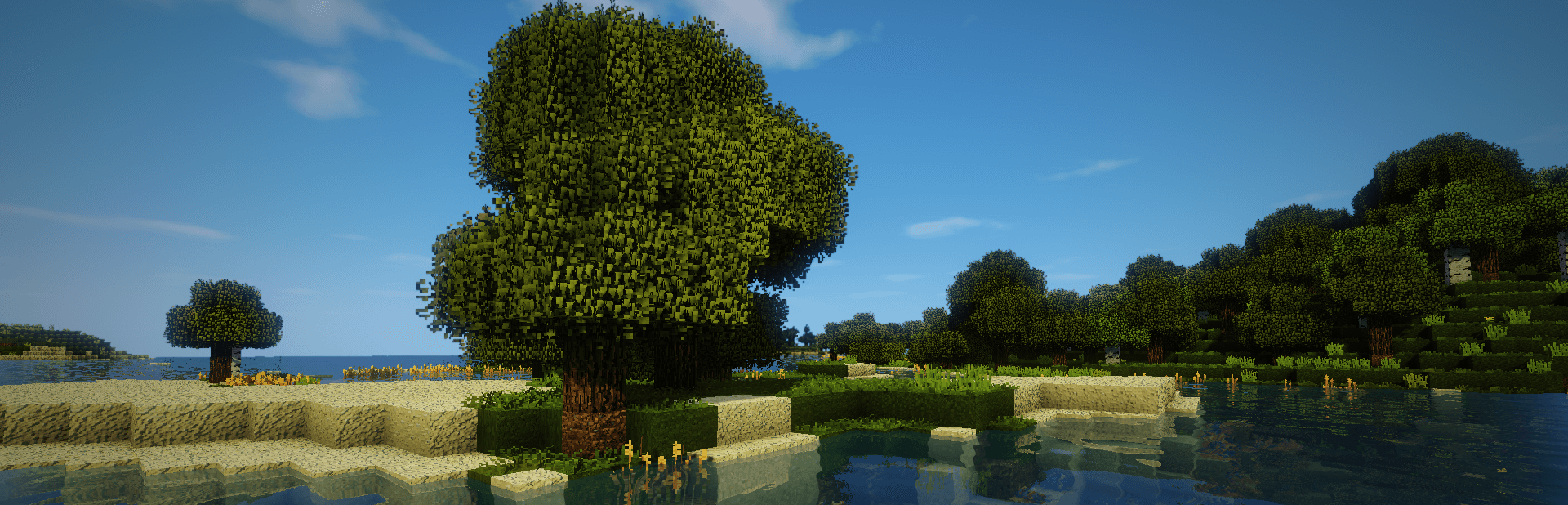
Everything posted by TileEntity
-
self created modpack is not working
the_vault is conflicting with apotheosis
- Server Crash (Watching Server)
-
[1.20.1] My modded forge instance keeps getting a crash when rendering an entity in the world.
Try different/older builds of Iceandfire and Citadel
- this world contains invalid save data
-
need help corail tombstone
Server build? Version?
-
Modpack wont even launch
Update your AMD/ATI drivers - get the drivers from their website - do not update via system
-
Exception in server ticking loop (feather client, forge)
Repeat it for the pamhc2trees.toml file Check the first lines for other mentioned toml files if it is crashing again
-
Odd crash with either supplementaries or quark (MC 1.20.1 Custom Modpack)
Maybe a rendering issue with SodiumExtras
-
Mod for 1.14.4 requires javafml 31 when it's not aviable on forge 1.14.4
Do you use this build? https://www.curseforge.com/minecraft/mc-mods/neoelfeos-medieval-pub-decoration/files/3296198
-
Crash when launching minecraft on mods (does not happen on vanilla)
Update your AMD/ATI drivers - get the drivers from their website - do not update via system
- The game crashed whilst rendering overlay Error: java.lang.RuntimeException: One of more entry values did not copy to the correc
-
Exception in server ticking loop (feather client, forge)
Delete the curios-server.toml file in your config folder
- Server forge error
- Server forge error
- Server forge error
- Server forge error
- [1.20.1] Game Continues to Crash
- Server forge error
- Server forge error
- Server forge error
- Server forge error
- Server forge error
- Server forge error
-
Minecraft forge 1.12.2 does not load
Rechiseled is not working - there is an issue with the supermartijn mods Maybe you will need older builds of these There are several 1.12.2 builds: https://www.curseforge.com/minecraft/mc-mods/supermartijn642s-config-lib/files/all?page=1&pageSize=20&version=1.12.2&gameVersionTypeId=1 and https://www.curseforge.com/minecraft/mc-mods/supermartijn642s-core-lib/files/all?page=1&pageSize=20&version=1.12.2&gameVersionTypeId=1
- Server forge error
IPS spam blocked by CleanTalk.


