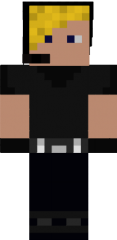-
How Render text on Blocks (Like the ones on top of players)
beautiful! i was really close, i had those parts in a different way, and it crashed! thanks for clearing it out for me! -sorash67 || Skorpio
-
How Render text on Blocks (Like the ones on top of players)
if you found a way, id be thankful you shared! cuz im looking for something like this as well! -sorash67 || Skorpio
-
3D Armor Models
hehe seen every single one of them as i said in the OP! the tutorial one explained very little! i did try using his method and went a little further, but it doesnt load properly on the player, even though it does as an item with special render in the hand! thanks anyways! -sorash67 || Skorpio
-
3D Armor Models
Can you see it in there? http://www.minecraftforge.net/wiki/Event_Reference But im pretty sure theres another way to do it! -sorash67 || Skorpio
-
3D Armor Models
Im a bit confused by your comment... Can you explain a little more? -sorash67 || Skorpio
-
3D Armor Models
I know this has been asked many times before, because i've looked at every single topic relating to this! However after trying many things, i failed to get it working! I would provide any code if i had anything relevant that could lead to something, but i really dont think i got far! I've looked at the source for MachineMuse's mod, but its too complicated and i couldnt take much from it! i've also seen LexManos' comment on "getArmorModel()" in Item.class but messed around with that and nothing! Just to make sure it even works, i assigned the model and render classes to an item and it works fine! however when equipped as armor, it manages to not work! Any suggestions would be absolutely appreciated! -sorash67 || Skorpio
-
[solved] How do you update a mod to use resource packs?
I wouldnt be telling you to put yoir textures somewhere wrong! ;P Try what i said and tell me how it goes! -sorash67 || Skorpio
-
Custom Furnace GUI not working
to be honest, your code seems to look like it's from 1.5.2! what i suggest is try copying the 1.6 files for the furnace and tweak them and see how that goes! also one more thing! in your main mod class, make sure your instance goes with your mod id! so like this: @Instance(machines) //machines is the modID -sorash67 || Skorpio
-
[solved] How do you update a mod to use resource packs?
im not entirely sure what you did with the code but this is what i use: public void registerIcons(IconRegister par1IconRegister) { this.itemIcon = par1IconRegister.registerIcon("mymod:myItem|Block"); } and as for where the textures go, no they don't go in a "bin" folder anymore! you put them in "mcp\src\minecraft\assets\yourmod(with NO CAPITALS)\items|blocks\.png files" -sorash67 || Skorpio
-
[solved] How do you update a mod to use resource packs?
there's HUNDREDS of threads explaining the change for textures for 1.6! please look and search before posting a thread! i'm sure you'll find a lot of good stuff! -sorash67 || Skorpio
-
Custom Furnace GUI not working
ok that's a lot better! easier to read -sorash67 || Skorpio
-
Custom Furnace GUI not working
sorry for this, but can you please post the updated code? -sorash67 || Skorpio
-
Custom Furnace GUI not working
wow... let me take another look then! are you getting any errors? -sorash67 || Skorpio
-
Custom Furnace GUI not working
hmm... in your block class, this might work: public boolean onBlockActivated(World par1World, int par2, int par3, int par4, EntityPlayer par5EntityPlayer, int par6, float par7, float par8, float par9) { if (par1World.isRemote) { return true; } else { TileEntityYourFurnace tileentityfurnace = (TileEntityYourFurnace)par1World.getBlockTileEntity(par2, par3, par4); if (tileentityfurnace != null) { par5EntityPlayer.openGui(YourMod.instance, 0, par1World, par2, par3, par4); } return true; } } -sorash67 || Skorpio
-
Advanced GUI Making
try looking here: http://www.minecraftforum.net/topic/1412300-147forgeblaueseichoerns-gui-tutorial/ im sure you can figure out how to change it so it works for 1.6! -sorash67 || Skorpio
IPS spam blocked by CleanTalk.