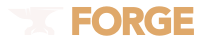
thepowdertoy
Members-
Posts
12 -
Joined
-
Last visited
Everything posted by thepowdertoy
-
(Resolved) How to create configuration file with latest forge
thepowdertoy replied to thepowdertoy's topic in Modder Support
Problem solved, locking this thread -
Problem: Forge is treating the vanilla jar and server jar as modded Forge version: minecraftforge-src-6.0.1.332.zip Steps to ensure that the minecraft is really not modded: 1. %appdata% and delete the .minecraft folder 2.Run minecraft 3.Wait until it finished download 4.Download minecraft_server.jar from minecraft.net 5.Download fresh MCP72 6.Extract forge folder inside the zip into the MCP folder 7.Copy .minecraft bin folder into the MCP72 jar folder 8.Copy minecraft_server.jar into the MCP72 jar folder 9.Open forge folder and run install.cmd And after all that, this is the error:
-
now its included in Item.java or Block.java. the only problem, is your using 'return "/mods/item.png";' your returning only the ingot. you need a terrain like 'terrain.png' in minecraft.jar, and then add the item overthere. look up the iconIndex (start counting from zero to 256) untill you hit the item, and the number is your iconIndex. I hope I helped you terrain like terrain.png............. Do you mean this: or this: ? And I already try this too: but the ingot is invisible, and I'm using iconIndex 102, which is the place of the ingot
-
I'm still a noob coder, and currently I'm following this guide for adding infinite terrain and item indexes: http://www.minecraftforge.net/wiki/How_to_use_infinite_terrain_and_sprite_indexes but it uses the ITextureProvider, which in the current Forge version doesn't exist. So, after searching in the forum, nearly everything say use this to replace ITextureProvider: public String getTextureFile(){ return "[Terrain File]"; } but I don't know where to put the code. Here is my mod_tutorial: package net.minecraft.src; import net.minecraftforge.client.MinecraftForgeClient; public class mod_tutorial extends BaseMod { public static Item TutorialIngot; public static final Block TutorialBlock ; static { TutorialBlock = (new BlockTutorialBlock(255, ModLoader.addOverride("/terrain.png", "/mods/tes1.png"))).setHardness(3F).setResistance(5F).setStepSound(Block.soundWoodFootstep).setBlockName("First Block"); TutorialIngot = (new Item(1000)).setIconIndex(0).setItemName("TutorialIngot"). } public void load() { } public mod_tutorial() { MinecraftForgeClient.preloadTexture("/mods/items.png"); ModLoader.addName(TutorialIngot, "Tutorial Ingot"); ModLoader.registerBlock(TutorialBlock); ModLoader.addName(TutorialBlock, "Tutorial Block Ore"); ModLoader.addSmelting(Block.planks.blockID, new ItemStack(TutorialBlock ,1)); ModLoader.addSmelting(TutorialBlock.blockID, new ItemStack(TutorialIngot ,1)); } public String getVersion() { return "1.0.0"; } } And here is my TutorialIngot: package net.minecraft.src; public class TutorialIngot extends Item { public TutorialIngot(int i) { super(i); } public String getTextureFile(){ return "/mods/item.png"; } } But when I run Minecraft, what should the tutorial ingot look like an ingot, it instead look like a leather helmet. Here is the picture: