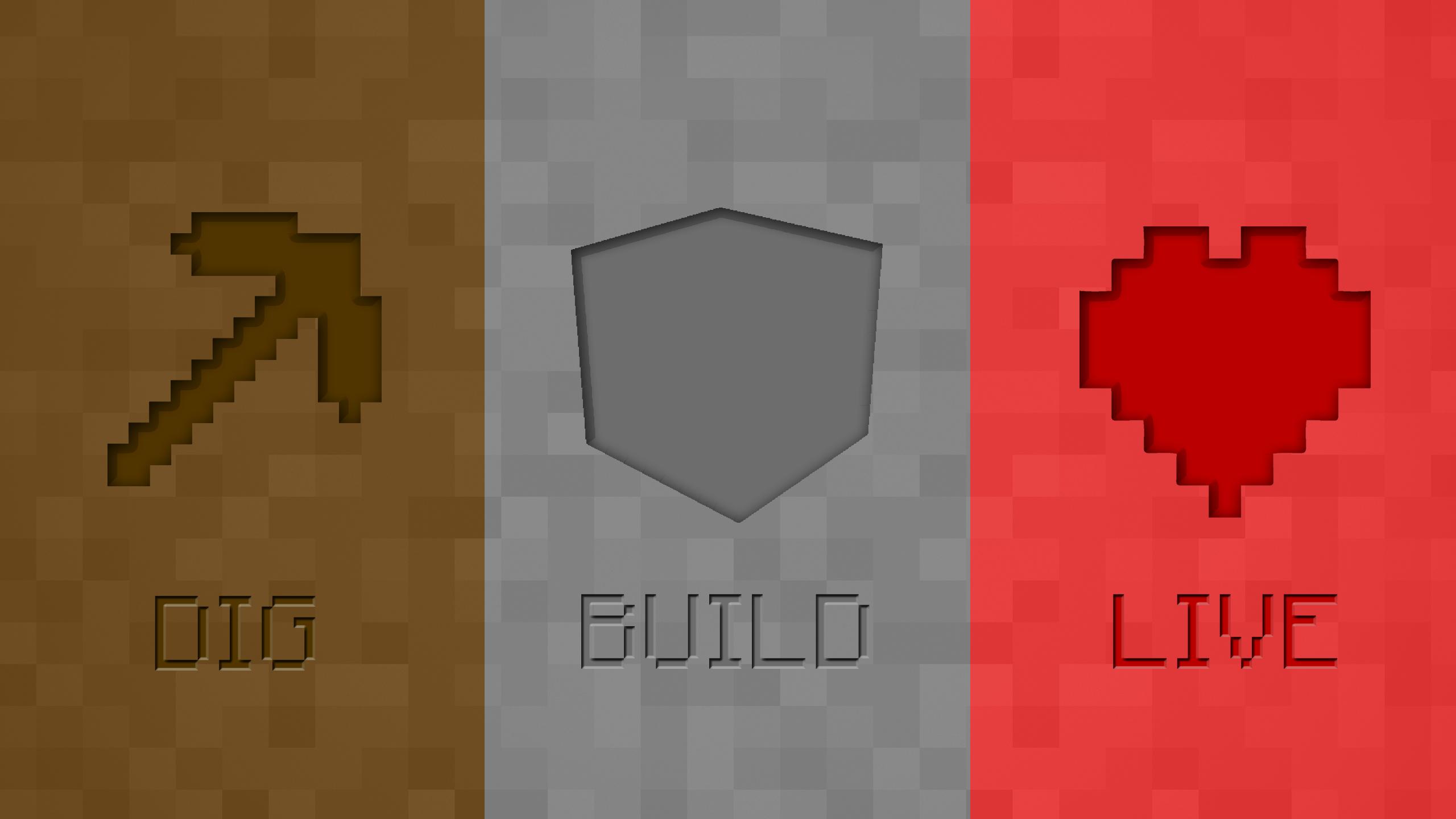
Everything posted by Leomelonseeds
-
How to make block drop a 3d block item, like cobble stone?
Nonononon. in your models.items, set the parent to your block model.
-
How to make block drop a 3d block item, like cobble stone?
So it works now? good
-
How to make block drop a 3d block item, like cobble stone?
Post your json files then (blockstates, models)
-
Set Player's point
Is there any errors in you IDE or in the console? Post the whole class please
-
How to make block drop a 3d block item, like cobble stone?
Wait so when you drop the item and it is in the inventory, it renders as a 2d thing?
-
How to make block drop a 3d block item, like cobble stone?
Well post your block code, and if it isint already 3d i will try to fix it.
-
[UNSOLVED][1.10.2]Need help with TESR and tileentity item
buuump
-
[1.10.2] Move the camera to the position of an entity?
Can I do this to a tileentity too? Im planning to make a security camera.
-
FIXED:Crashing on Tutorial Item Mod(dealing with texture problems too)
Wait how do you rename. EDIT: Nevermind I got it...
-
FIXED:Crashing on Tutorial Item Mod(dealing with texture problems too)
What do you mean. As for renaming, hmmmmmm..... I cant see to find it..
-
FIXED:Crashing on Tutorial Item Mod(dealing with texture problems too)
Good. Any more help needed? If not rename your post to solved.
-
FIXED:Crashing on Tutorial Item Mod(dealing with texture problems too)
excuse me? Oh, I get it, no it should still be items in the textures.
-
FIXED:Crashing on Tutorial Item Mod(dealing with texture problems too)
OH i found something. YOur package is called assets.tut.models.items while its looking for assets.tut.models.item
-
FIXED:Crashing on Tutorial Item Mod(dealing with texture problems too)
use ModelLoader.setCustomResourceLocation instead of modelmesher
-
FIXED:Crashing on Tutorial Item Mod(dealing with texture problems too)
Looks like your item model is not named "tut_item.json"
-
FIXED:Crashing on Tutorial Item Mod(dealing with texture problems too)
We need to see your ERROR LOG!
-
FIXED:Crashing on Tutorial Item Mod(dealing with texture problems too)
Post error log please
-
[1.11.2] model not loading
Post model 4 json code please
-
FIXED:Crashing on Tutorial Item Mod(dealing with texture problems too)
Yes, that is exactly the problem.
-
FIXED:Crashing on Tutorial Item Mod(dealing with texture problems too)
Please post your main mod class
-
FIXED:Crashing on Tutorial Item Mod(dealing with texture problems too)
Read the error. The thing was tring to find a class called "com.clowcadia.tutorial.proxy.ClientProxy. And what is yours called? com.clowcadia.tut.proxy.ClientProxy
-
Eclipse New Project Error
Give me a screenshot of your entire screen, with all the packages and refrenced liberaries open.
-
Tutorial Item not appearing in game
Do you have an error ingame?
-
Tutorial Item not appearing in game
Post you other classes as well (clientproxy, item, names)
-
1.11.2 Armor attributes not updating
You could use the onArmorTick method.
IPS spam blocked by CleanTalk.

