-
Recently Browsing
- No registered users viewing this page.
-
Posts
-
I'm making a city construction mod now and had stumbled upon how to get which block the player's pointing with the cursor. Please help me.
-
The game crashed whilst rendering overlay Error: java.lang.ClassCastException: class net.minecraft.client.renderer.PostChain cannot be cast to class ladysnake.satin.mixin.client.AccessiblePassesShaderEffect (net.minecraft.client.renderer.PostChain is in module [email protected] of loader 'TRANSFORMER' @21bd128b; ladysnake.satin.mixin.client.AccessiblePassesShaderEffect is in module [email protected]+1.18.2 of loader 'TRANSFORMER' @21bd128b)
-
By fishing for piss · Posted
The game crashed whilst rendering overlay Error: java.lang.NullPointerException: Cannot invoke "net.minecraft.world.level.material.FlowingFluid.getSource(boolean)" because the return value of "net.minecraft.world.level.block.LiquidBlock.getFluid()" is null -
By Luckycharms5399 · Posted
I’m playing 1.20 immersive engineering and when I use the crusher it does not double my ores. If I throw in a stack I maybe get 5 extra grit. Does the crusher double it or is there a chance of doubling ores ? Help please
-
-
Topics
-
Who's Online (See full list)
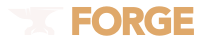
Recommended Posts
Join the conversation
You can post now and register later. If you have an account, sign in now to post with your account.
Note: Your post will require moderator approval before it will be visible.