-
Recently Browsing
- No registered users viewing this page.
-
Posts
-
Another Update: Updating the Forge MDL version worked. My conjecture to this weird bug or issue of sorts is that the plugin was downloading mappings and MDK from the latest forge minecraft version instead of the set forge minecraft version. This could be the only possible case of explanation, because clearing gradle cache does not work for me. I have tried this for over hours and just upgrading the MDK worked for me. Build and compile gradlew commands also works now, which further proves my guess. This is probably a bug on the plugin's side somehow, but it just doesn't make sense since at start trying the 40.2.18 MDL works fine and then deleting the cache breaks it.
-
Update: It seems like the forge version I was using was broken entirely, somehow... I am now using the Forge MDL 1.18.2-40.2.21 (previous used 40.2.18) version and now everything is working sort-of fine.... adding extra dependencies seems to break it again. It is so weird... Did anyone have similar issues with this before? I'm also using the Minecraft Development plugin for IntelliJ IDEA
-
Hello! I'm currently having issues while building a jar file for my Minecraft 1.18.2 Forge mod. I've attached a link to imgur below that holds two screenshots of the errors. I'm using Jetbrains IntelliJ IDEA 2024.1 and Gradle 8.4. This is my repo: Mod Repo When I was modding, I needed to build the mod in order to test the mod, which didn't work, as the first screenshot gives. It throws errors for each classes in the forge registry class (or whatever the hell that mess is) and is just generally confusing. Now I have deleted everything in my project folder and re-pulled the repo from github, which now gives the errors in the second image where all forge classes are not imported somehow. When I try to build it now, it just repeats the same errors in the first image. https://imgur.com/a/DYwSKqJ Please I need help desparately
-
[main/WARN] [net.minecraft.server.Main/]: Failed to load datapacks, can't proceed with server load. You can either fix your datapacks or reset to vanilla with --safeMode 8400java.util.concurrent.ExecutionException: com.google.gson.JsonParseException: Error loading registry data: No key name in MapLike[{"elements":[{"element":{"element_type":"minecraft:legacy_single_pool_element","location":"duneons:towns/village_creeperforest/town_center_01","processors":{"processors":[]},"projection":"rigid"},"weight":1}],"fallback":"minecraft:empty","forge:registry_name":"duneons:towns/village_creeperforest/town_centers"}] 8401at java.util.concurrent.CompletableFuture.reportGet(CompletableFuture.java:396) ~[?:?] 8402at java.util.concurrent.CompletableFuture.get(CompletableFuture.java:2073) ~[?:?] 8403at net.minecraft.server.Main.main(Main.java:182) ~[server-1.19.2-20220805.130853-srg.jar%23243!/:?] 8404at jdk.internal.reflect.NativeMethodAccessorImpl.invoke0(Native Method) ~[?:?] 8405at jdk.internal.reflect.NativeMethodAccessorImpl.invoke(NativeMethodAccessorImpl.java:77) ~[?:?] 8406at jdk.internal.reflect.DelegatingMethodAccessorImpl.invoke(DelegatingMethodAccessorImpl.java:43) ~[?:?] 8407at java.lang.reflect.Method.invoke(Method.java:568) ~[?:?] 8408at net.minecraftforge.fml.loading.targets.CommonServerLaunchHandler.lambda$launchService$0(CommonServerLaunchHandler.java:29) ~[fmlloader-1.19.2-43.3.13.jar%2367!/:?] 8409at cpw.mods.modlauncher.LaunchServiceHandlerDecorator.launch(LaunchServiceHandlerDecorator.java:30) [modlauncher-10.0.8.jar%2354!/:?] 8410at cpw.mods.modlauncher.LaunchServiceHandler.launch(LaunchServiceHandler.java:53) [modlauncher-10.0.8.jar%2354!/:?] 8411at cpw.mods.modlauncher.LaunchServiceHandler.launch(LaunchServiceHandler.java:71) [modlauncher-10.0.8.jar%2354!/:?] 8412at cpw.mods.modlauncher.Launcher.run(Launcher.java:106) [modlauncher-10.0.8.jar%2354!/:?] 8413at cpw.mods.modlauncher.Launcher.main(Launcher.java:77) [modlauncher-10.0.8.jar%2354!/:?] 8414at cpw.mods.modlauncher.BootstrapLaunchConsumer.accept(BootstrapLaunchConsumer.java:26) [modlauncher-10.0.8.jar%2354!/:?] 8415at cpw.mods.modlauncher.BootstrapLaunchConsumer.accept(BootstrapLaunchConsumer.java:23) [modlauncher-10.0.8.jar%2354!/:?] 8416at cpw.mods.bootstraplauncher.BootstrapLauncher.main(BootstrapLauncher.java:141) [bootstraplauncher-1.1.2.jar:?] 8417Caused by: com.google.gson.JsonParseException: Error loading registry data: No key name in MapLike[{"elements":[{"element":{"element_type":"minecraft:legacy_single_pool_element","location":"duneons:towns/village_creeperforest/town_center_01","processors":{"processors":[]},"projection":"rigid"},"weight":1}],"fallback":"minecraft:empty","forge:registry_name":"duneons:towns/village_creeperforest/town_centers"}] 8418at net.minecraft.core.RegistryAccess.m_206152_(RegistryAccess.java:211) ~[server-1.19.2-20220805.130853-srg.jar%23243!/:?] 8419at java.util.Optional.ifPresent(Optional.java:178) ~[?:?] 8420at net.minecraft.core.RegistryAccess.m_206159_(RegistryAccess.java:210) ~[server-1.19.2-20220805.130853-srg.jar%23243!/:?] 8421at net.minecraft.core.RegistryAccess.m_206171_(RegistryAccess.java:203) ~[server-1.19.2-20220805.130853-srg.jar%23243!/:?] 8422at net.minecraft.resources.RegistryOps.m_206817_(RegistryOps.java:32) ~[server-1.19.2-20220805.130853-srg.jar%23243!/:?] 8423at net.minecraft.resources.RegistryOps.m_206813_(RegistryOps.java:25) ~[server-1.19.2-20220805.130853-srg.jar%23243!/:?] 8424at net.minecraft.server.Main.lambda$main$2(Main.java:160) ~[server-1.19.2-20220805.130853-srg.jar%23243!/:?] 8425at net.minecraft.server.WorldLoader.m_214362_(WorldLoader.java:24) ~[server-1.19.2-20220805.130853-srg.jar%23243!/:?] 8426at net.minecraft.server.WorldStem.m_214415_(WorldStem.java:18) ~[server-1.19.2-20220805.130853-srg.jar%23243!/:?] 8427at net.minecraft.server.Main.lambda$main$3(Main.java:158) ~[server-1.19.2-20220805.130853-srg.jar%23243!/:?] 8428at net.minecraft.Util.m_214652_(Util.java:775) ~[server-1.19.2-20220805.130853-srg.jar%23243!/:?] 8429at net.minecraft.Util.m_214679_(Util.java:770) ~[server-1.19.2-20220805.130853-srg.jar%23243!/:?] 8430at net.minecraft.server.Main.main(Main.java:157) ~[server-1.19.2-20220805.130853-srg.jar%23243!/:?] 8431... 13 more 8432
-
Try using 1.20.6-50.0.5, it just fixed an issue related to enchanting: https://github.com/MinecraftForge/MinecraftForge/commit/0e829630da67c91d2b5a91ea4b65eb033f868e76
-
-
Topics
-
Who's Online (See full list)
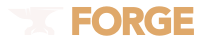

Recommended Posts
Join the conversation
You can post now and register later. If you have an account, sign in now to post with your account.
Note: Your post will require moderator approval before it will be visible.