[1.12.2] Rending entity in GUI + exporting it to PNG?
-
Recently Browsing
- No registered users viewing this page.
-
Posts
-
container@pterodactyl~ Server marked as starting... [Pterodactyl Daemon]: Pulling Docker container image, this could take a few minutes to complete... [Pterodactyl Daemon]: Finished pulling Docker container image container@pterodactyl~ java -version openjdk version "17.0.10" 2024-01-16 OpenJDK Runtime Environment Temurin-17.0.10+7 (build 17.0.10+7) OpenJDK 64-Bit Server VM Temurin-17.0.10+7 (build 17.0.10+7, mixed mode, sharing) container@pterodactyl~ java -Xms128M -Xmx10240M -Dterminal.jline=false -Dterminal.ansi=true -jar server.jar Starting net.fabricmc.loader.impl.game.minecraft.BundlerClassPathCapture [15:07:29] [main/INFO]: Loading Minecraft 1.20.1 with Fabric Loader 0.15.9 [15:07:29] [ForkJoinPool-1-worker-3/WARN]: Mod geophilic uses the version v2.0.0-mc1.20u1.20.1 which isn't compatible with Loader's extended semantic version format (Could not parse version number component 'v2'!), SemVer is recommended for reliably evaluating dependencies and prioritizing newer version [15:07:29] [main/INFO]: Dependencies overridden for fabric-api, cem, colormatic, debugify [15:07:30] [main/WARN]: Warnings were found! - Mod 'Debugify' (debugify) 1.20.1+2.0 recommends any 3.x version of yet-another-config-lib, which is missing! - You should install any 3.x version of yet-another-config-lib for the optimal experience. - Mod 'Fabric API' (fabric-api) 0.87.0+1.20.1 recommends any version after 4.5.0 of Fabulously Optimized, which is missing! - You should install any version after 4.5.0 of Fabulously Optimized for the optimal experience. [15:07:30] [main/INFO]: Loading 174 mods: - appleskin 2.5.0+mc1.20 - architectury 9.1.12 - ash_api 3.0.2+1.20.1 - axesareweapons 1.7.1 - balm-fabric 7.0.7 - betteradvancements 0.3.2.161 - betterdeserttemples 1.20-Fabric-3.0.1 \-- org_reflections_reflections 0.10.2 - betterdungeons 1.20-Fabric-4.0.1 - betterfortresses 1.20-Fabric-2.0.2 - betterjungletemples 1.20-Fabric-2.0.1 - bettermineshafts 1.20-Fabric-4.0.1 - betteroceanmonuments 1.20-Fabric-3.0.1 - betterstrongholds 1.20-Fabric-4.0.1 - betterwitchhuts 1.20-Fabric-3.0.1 - bookshelf 20.0.3 - cardinal-components 5.2.2 |-- cardinal-components-base 5.2.2 |-- cardinal-components-block 5.2.2 |-- cardinal-components-chunk 5.2.2 |-- cardinal-components-entity 5.2.2 |-- cardinal-components-item 5.2.2 |-- cardinal-components-level 5.2.2 |-- cardinal-components-scoreboard 5.2.2 \-- cardinal-components-world 5.2.2 - carryon 2.1.1.3 - cloth-config 11.1.106 \-- cloth-basic-math 0.6.1 - collective 6.65 - comforts 6.3.3+1.20.1 \-- spectrelib 0.13.12+1.20.1 |-- com_electronwill_night-config_core 3.6.5 \-- com_electronwill_night-config_toml 3.6.5 - completeconfig 2.5.0 |-- completeconfig-base 2.5.0 |-- completeconfig-gui-cloth 2.5.0 \-- completeconfig-gui-yacl 2.5.0 - connectiblechains 2.2.1+1.20.1 - customizableelytra 2.1.0+1.20 - cyclepaintings 3.2 - debugify 1.20.1+2.0 - diagonalfences 8.0.1 - diagonalwindows 8.0.1 - doubledoors 5.0 - easyanvils 8.0.1 - easymagic 8.0.1 - easyshulkerboxes 8.0.0 \-- puzzlesapi 8.0.2 \-- puzzlesaccessapi 8.0.5 - elytraslot 6.3.0+1.20.1 - emotecraft 2.2.7-b.build.50 \-- bendy-lib 4.0.0 - enchanted-vertical-slabs 1.9 - endrem 5.2.2 - fabric-api 0.87.0+1.20.1 |-- fabric-api-base 0.4.30+7abfd51577 |-- fabric-api-lookup-api-v1 1.6.35+4d8536c977 |-- fabric-biome-api-v1 13.0.10+b3afc78b77 |-- fabric-block-api-v1 1.0.9+e022e5d177 |-- fabric-blockrenderlayer-v1 1.1.40+b3afc78b77 |-- fabric-client-tags-api-v1 1.1.1+97bb207577 |-- fabric-command-api-v1 1.2.33+f71b366f77 |-- fabric-command-api-v2 2.2.12+b3afc78b77 |-- fabric-commands-v0 0.2.50+df3654b377 |-- fabric-containers-v0 0.1.63+df3654b377 |-- fabric-content-registries-v0 4.0.9+b3afc78b77 |-- fabric-convention-tags-v1 1.5.4+a1a980da77 |-- fabric-crash-report-info-v1 0.2.18+aeb40ebe77 |-- fabric-data-generation-api-v1 12.2.2+1e61dba177 |-- fabric-dimensions-v1 2.1.53+8536527b77 |-- fabric-entity-events-v1 1.5.22+b3afc78b77 |-- fabric-events-interaction-v0 0.6.1+e91849a877 |-- fabric-events-lifecycle-v0 0.2.62+df3654b377 |-- fabric-game-rule-api-v1 1.0.38+b04edc7a77 |-- fabric-item-api-v1 2.1.27+b3afc78b77 |-- fabric-item-group-api-v1 4.0.10+23d9108177 |-- fabric-key-binding-api-v1 1.0.36+fb8d95da77 |-- fabric-keybindings-v0 0.2.34+df3654b377 |-- fabric-lifecycle-events-v1 2.2.21+b3afc78b77 |-- fabric-loot-api-v2 1.1.39+b3afc78b77 |-- fabric-loot-tables-v1 1.1.43+9e7660c677 |-- fabric-message-api-v1 5.1.7+3265161977 |-- fabric-mining-level-api-v1 2.1.49+b3afc78b77 |-- fabric-model-loading-api-v1 1.0.2+709a987177 |-- fabric-models-v0 0.4.1+9386d8a777 |-- fabric-networking-api-v1 1.3.10+eeb8eb3677 |-- fabric-networking-v0 0.3.50+df3654b377 |-- fabric-object-builder-api-v1 11.1.1+6beca84877 |-- fabric-particles-v1 1.1.1+201a23a077 |-- fabric-recipe-api-v1 1.0.20+b3afc78b77 |-- fabric-registry-sync-v0 2.3.2+4df89eb277 |-- fabric-renderer-api-v1 3.1.2+6bdb2ed077 |-- fabric-renderer-indigo 1.4.2+6bdb2ed077 |-- fabric-renderer-registries-v1 3.2.45+df3654b377 |-- fabric-rendering-data-attachment-v1 0.3.34+b3afc78b77 |-- fabric-rendering-fluids-v1 3.0.27+b3afc78b77 |-- fabric-rendering-v0 1.1.48+df3654b377 |-- fabric-rendering-v1 3.0.7+b3afc78b77 |-- fabric-resource-conditions-api-v1 2.3.5+ea08f9d877 |-- fabric-resource-loader-v0 0.11.9+132c48c177 |-- fabric-screen-api-v1 2.0.7+b3afc78b77 |-- fabric-screen-handler-api-v1 1.3.29+b3afc78b77 |-- fabric-sound-api-v1 1.0.12+b3afc78b77 |-- fabric-transfer-api-v1 3.3.0+cdf060b277 \-- fabric-transitive-access-wideners-v1 4.3.0+6c31357e77 - fabric-language-kotlin 1.10.10+kotlin.1.9.10 |-- org_jetbrains_kotlin_kotlin-reflect 1.9.10 |-- org_jetbrains_kotlin_kotlin-stdlib 1.9.10 |-- org_jetbrains_kotlin_kotlin-stdlib-jdk7 1.9.10 |-- org_jetbrains_kotlin_kotlin-stdlib-jdk8 1.9.10 |-- org_jetbrains_kotlinx_atomicfu-jvm 0.22.0 |-- org_jetbrains_kotlinx_kotlinx-coroutines-core-jvm 1.7.3 |-- org_jetbrains_kotlinx_kotlinx-coroutines-jdk8 1.7.3 |-- org_jetbrains_kotlinx_kotlinx-datetime-jvm 0.4.0 |-- org_jetbrains_kotlinx_kotlinx-serialization-cbor-jvm 1.6.0 |-- org_jetbrains_kotlinx_kotlinx-serialization-core-jvm 1.6.0 \-- org_jetbrains_kotlinx_kotlinx-serialization-json-jvm 1.6.0 - fabricloader 0.15.9 \-- mixinextras 0.3.5 - forgeconfigapiport 8.0.0 - furnacerecycle 2.0 - geophilic v2.0.0-mc1.20u1.20.1 - gildedarmor 1.8.0+fabric-1.20.1 - guiclock 4.2 - guicompass 4.2 - iceberg 1.1.15 - interactic 0.2.0+1.20 - java 17 - kiwi 11.1.1 - lazydfu 0.1.3 - leavesbegone 8.0.0 - lithium 0.11.2 - minecraft 1.20.1 - mixin-conflict-helper 1.2.0 - mixintrace 1.1.1+1.17 - moonlight 1.20-2.8.13 - morebannerfeatures 1.2.0 - mousewheelie 1.12.2+mc1.20.1 |-- amecsapi 1.5.1+mc1.20-pre1 |-- coat 1.0.0-beta.20+mc1.20-pre1 |-- fabric-key-binding-api-v1 1.0.36+fb8d95da77 |-- fabric-screen-api-v1 2.0.7+b3afc78b77 |-- tweed4_annotated 1.3.1+mc1.20-pre1 |-- tweed4_base 1.7.1+mc1.20-pre1 |-- tweed4_data 1.2.1+mc1.20-pre1 |-- tweed4_data_hjson 1.1.1+mc1.20-pre1 |-- tweed4_tailor_coat 1.1.3+mc1.20-pre1 |-- tweed4_tailor_lang_json_descriptions 1.1.0+mc1.20-pre1 \-- tweed4_tailor_screen 1.1.4+mc1.20-pre1 - mru 0.2.1+1.20 - netherportalspread 7.5 - nochatreports 1.20.1-v2.2.2 |-- fabric-rendering-v1 3.0.6+b3afc78b82 \-- fabric-screen-api-v1 2.0.6+b3afc78b82 - nullscape 1.2.2 - nyfsspiders 2.1.1 - owo 0.11.1+1.20 \-- blue_endless_jankson 1.2.2 - patchouli 1.20.1-81-FABRIC \-- fiber 0.23.0-2 - player-animator 1.0.2-rc1+1.20 - puzzleslib 8.0.24 - rare-ice 0.6.0 - replantingcrops 5.1 - riverredux 0.3.1 - shuffle 9.0.0+1.20.1 - sit 1.20-24 - snowrealmagic 9.0.1 - snowundertrees 1.1.0+1.20 - sound_physics_remastered 1.20.1-1.2.1 - starlight 1.1.2+fabric.dbc156f - statement 4.2.8+1.14.4-1.20.1 |-- kanos_config 0.4.1+1.14.4-1.19.4 \-- statement_vanilla_compatibility 1.0.1+1.16.5-1.17 - terrablender 3.0.0.169 - transparent 8.0.1+1.20.1 - trinkets 3.7.1 - universalbonemeal 8.0.1 - vanillatweaks 1.5.69 - visualoverhaul 5.0.1 \-- midnightlib 1.4.1 - visualworkbench 8.0.0 - voicechat 1.20.1-2.4.24 \-- fabric-key-binding-api-v1 1.0.36+fb8d95da82 - wandering_collector 1.2.1+mc1.20-pre5 |-- coat 1.0.0-beta.20+mc1.20-pre1 |-- tweed4_annotated 1.3.1+mc1.20-pre1 |-- tweed4_base 1.7.1+mc1.20-pre1 |-- tweed4_data 1.2.1+mc1.20-pre1 |-- tweed4_data_hjson 1.1.1+mc1.20-pre1 |-- tweed4_tailor_coat 1.1.3+mc1.20-pre1 |-- tweed4_tailor_lang_json_descriptions 1.1.0+mc1.20-pre1 \-- tweed4_tailor_screen 1.1.4+mc1.20-pre1 - waterdripsound 1.19-0.3.2 - weaponmaster 3.0.5 - yet_another_config_lib_v3 3.1.1+1.20 |-- com_twelvemonkeys_common_common-image 3.10.0-SNAPSHOT |-- com_twelvemonkeys_common_common-io 3.10.0-SNAPSHOT |-- com_twelvemonkeys_common_common-lang 3.10.0-SNAPSHOT |-- com_twelvemonkeys_imageio_imageio-core 3.10.0-SNAPSHOT |-- com_twelvemonkeys_imageio_imageio-metadata 3.10.0-SNAPSHOT \-- com_twelvemonkeys_imageio_imageio-webp 3.10.0-SNAPSHOT - yosbr 0.1.2 - yungsapi 1.20-Fabric-4.0.1 \-- org_javassist_javassist 3.29.2-GA - yungsbridges 1.20-Fabric-4.0.1 - yungsextras 1.20-Fabric-4.0.1 [15:07:30] [main/INFO]: Applying default options... (YOSBR) [15:07:30] [main/INFO]: SpongePowered MIXIN Subsystem Version=0.8.5 Source=file:/home/container/libraries/net/fabricmc/sponge-mixin/0.12.5+mixin.0.8.5/sponge-mixin-0.12.5+mixin.0.8.5.jar Service=Knot/Fabric Env=SERVER [15:07:30] [main/INFO]: Compatibility level set to JAVA_17 [15:07:31] [main/INFO]: Preloading Debugify [15:07:31] [main/INFO]: Loaded configuration file for Lithium: 115 options available, 0 override(s) found [15:07:31] [main/WARN]: Reference map 'mru-refmap.json' for mru.mixins.json could not be read. If this is a development environment you can ignore this message [15:07:31] [main/WARN]: Reference map 'yungsextras.refmap.json' for yungsextras.mixins.json could not be read. If this is a development environment you can ignore this message [15:07:31] [main/WARN]: Reference map 'yungsextras.refmap.json' for yungsextras_fabric.mixins.json could not be read. If this is a development environment you can ignore this message [15:07:32] [main/WARN]: Error loading class: fr/catcore/server/translations/api/resource/language/SystemDelegatedLanguage (java.lang.ClassNotFoundException: fr/catcore/server/translations/api/resource/language/SystemDelegatedLanguage) [15:07:32] [main/ERROR]: A mod crashed on startup! net.fabricmc.loader.impl.FormattedException: java.lang.RuntimeException: Could not execute entrypoint stage 'preLaunch' due to errors, provided by 'spectrelib'! at net.fabricmc.loader.impl.FormattedException.ofLocalized(FormattedException.java:63) ~[fabric-loader-0.15.9.jar:?] at net.fabricmc.loader.impl.launch.knot.Knot.init(Knot.java:162) ~[fabric-loader-0.15.9.jar:?] at net.fabricmc.loader.impl.launch.knot.Knot.launch(Knot.java:68) ~[fabric-loader-0.15.9.jar:?] at net.fabricmc.loader.impl.launch.knot.KnotServer.main(KnotServer.java:23) ~[fabric-loader-0.15.9.jar:?] at net.fabricmc.loader.impl.launch.server.FabricServerLauncher.main(FabricServerLauncher.java:69) ~[fabric-loader-0.15.9.jar:?] at net.fabricmc.installer.ServerLauncher.main(ServerLauncher.java:69) ~[server.jar:1.0.0] Caused by: java.lang.RuntimeException: Could not execute entrypoint stage 'preLaunch' due to errors, provided by 'spectrelib'! at net.fabricmc.loader.impl.FabricLoaderImpl.lambda$invokeEntrypoints$2(FabricLoaderImpl.java:388) ~[fabric-loader-0.15.9.jar:?] at net.fabricmc.loader.impl.util.ExceptionUtil.gatherExceptions(ExceptionUtil.java:33) ~[fabric-loader-0.15.9.jar:?] at net.fabricmc.loader.impl.FabricLoaderImpl.invokeEntrypoints(FabricLoaderImpl.java:386) ~[fabric-loader-0.15.9.jar:?] at net.fabricmc.loader.impl.launch.knot.Knot.init(Knot.java:160) ~[fabric-loader-0.15.9.jar:?] ... 4 more Caused by: java.lang.NoClassDefFoundError: net/fabricmc/loader/impl/entrypoint/EntrypointUtils at com.illusivesoulworks.spectrelib.SpectrePreLaunchFabricMod.onPreLaunch(SpectrePreLaunchFabricMod.java:33) ~[spectrelib-0.13.12+1.20.1-205a4d5a45c9ac39.jar:?] at net.fabricmc.loader.impl.FabricLoaderImpl.invokeEntrypoints(FabricLoaderImpl.java:384) ~[fabric-loader-0.15.9.jar:?] at net.fabricmc.loader.impl.launch.knot.Knot.init(Knot.java:160) ~[fabric-loader-0.15.9.jar:?] ... 4 more Caused by: java.lang.ClassNotFoundException: net.fabricmc.loader.impl.entrypoint.EntrypointUtils at jdk.internal.loader.BuiltinClassLoader.loadClass(BuiltinClassLoader.java:641) ~[?:?] at java.lang.ClassLoader.loadClass(ClassLoader.java:525) ~[?:?] at net.fabricmc.loader.impl.launch.knot.KnotClassDelegate.loadClass(KnotClassDelegate.java:226) ~[fabric-loader-0.15.9.jar:?] at net.fabricmc.loader.impl.launch.knot.KnotClassLoader.loadClass(KnotClassLoader.java:119) ~[fabric-loader-0.15.9.jar:?] at java.lang.ClassLoader.loadClass(ClassLoader.java:525) ~[?:?] at com.illusivesoulworks.spectrelib.SpectrePreLaunchFabricMod.onPreLaunch(SpectrePreLaunchFabricMod.java:33) ~[spectrelib-0.13.12+1.20.1-205a4d5a45c9ac39.jar:?] at net.fabricmc.loader.impl.FabricLoaderImpl.invokeEntrypoints(FabricLoaderImpl.java:384) ~[fabric-loader-0.15.9.jar:?] at net.fabricmc.loader.impl.launch.knot.Knot.init(Knot.java:160) ~[fabric-loader-0.15.9.jar:?] ... 4 more container@pterodactyl~ Server marked as offline... [Pterodactyl Daemon]: ---------- Detected server process in a crashed state! ---------- [Pterodactyl Daemon]: Exit code: 1 [Pterodactyl Daemon]: Out of memory: false [Pterodactyl Daemon]: Aborting automatic restart, last crash occurred less than 60 seconds ago.
-
i cut it up into 3 parts because it was too big apparentley 1:https://paste.ee/p/Y2stT 2https://paste.ee/p/c96dU last part: 3:https://paste.ee/p/Sohay
-
anytime i use it and hit submit it says page expired due to inactivitiy im not stoppoing for more then 30 sec
-
Hi, before starting, i'd like to state that this is not a problem of forge, but still i wanted to ask help here since i've got no results yet from other sources. I've recently made a custom model on blockbench of a block/item, i got everything correct in the resource pack folder (it's just a texture/model, no mods or anything else is required when using it), i get in the game and rename the item to the name that would turn it into the custom textured item. When having it in the inventory/hotbar, the texture does display, but when placing it it does not. Any help please? EDIT: i don't need to use or interact with the item, i just need to display it like a hologram/title
-
-
Topics
-
Who's Online (See full list)
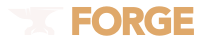

Recommended Posts
Join the conversation
You can post now and register later. If you have an account, sign in now to post with your account.
Note: Your post will require moderator approval before it will be visible.