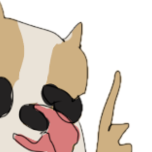tryMoveToXYZ() in AI returning null
Featured Replies

This topic is now closed to further replies.
https://forums.minecraftforge.net/topic/83516-trymovetoxyz-in-ai-returning-null/
Followers