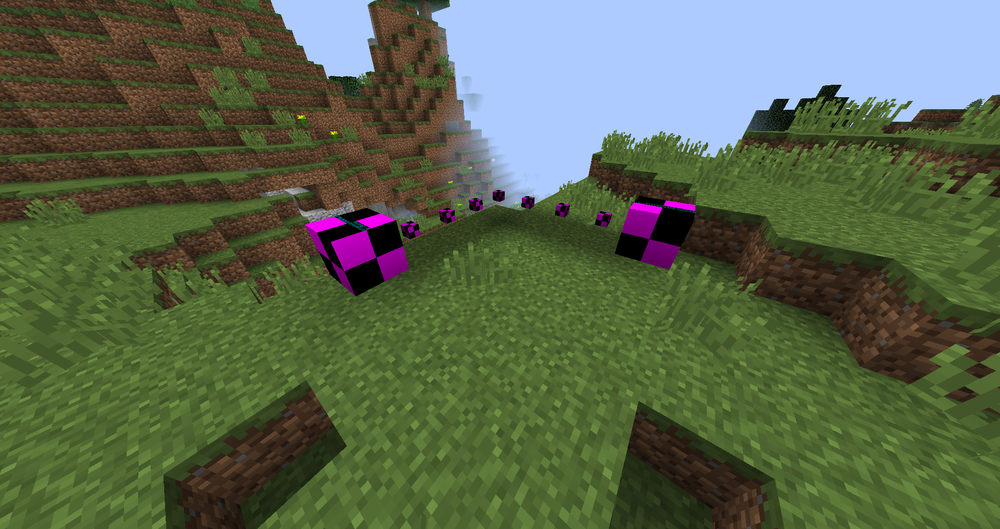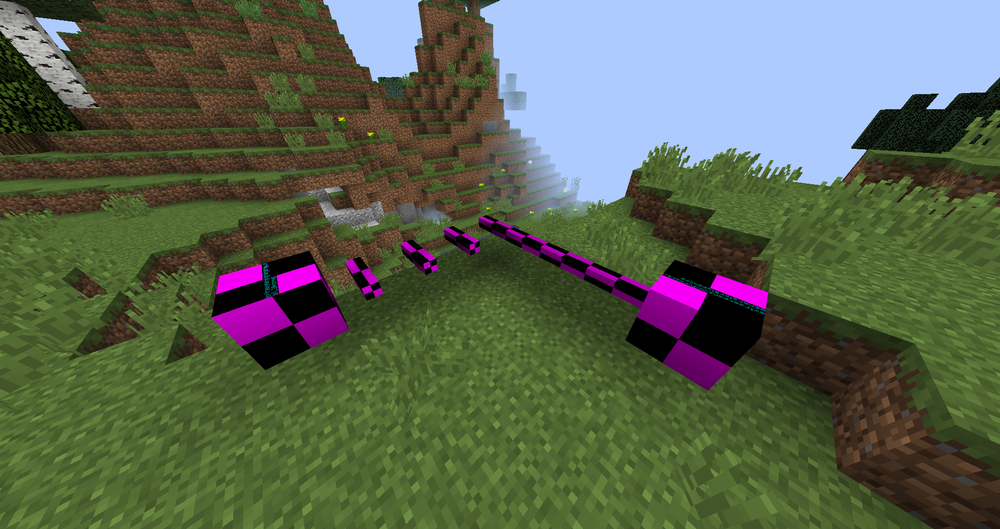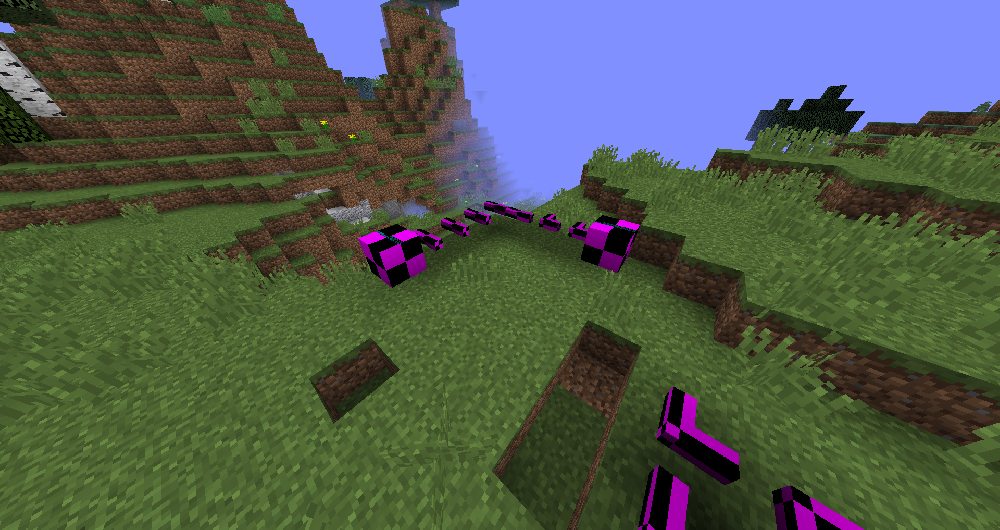-
How to Create Custom Model Armor Without Programs
Make a custom armor without any programs? Impossible.
-
[SOLVED] Rendering pipes #2
Oh, thanks! It's solved.
-
[SOLVED] Rendering pipes #2
Where do I put notifyBlockUpdate?
-
[SOLVED] Rendering pipes #2
But it's not working
-
[SOLVED] Rendering pipes #2
@Override public void handleUpdateTag(NBTTagCompound tag) { u = tag.getBoolean("u"); d = tag.getBoolean("d"); n = tag.getBoolean("n"); s = tag.getBoolean("s"); w = tag.getBoolean("w"); e = tag.getBoolean("e"); } @Override public NBTTagCompound getUpdateTag() { NBTTagCompound nbt = new NBTTagCompound(); nbt.setBoolean("u", u); nbt.setBoolean("d", d); nbt.setBoolean("n", n); nbt.setBoolean("s", s); nbt.setBoolean("w", w); nbt.setBoolean("e", e); return nbt; }
-
[SOLVED] Rendering pipes #2
Maybe handleUpdateTag and getUpdateTag?
-
[SOLVED] Rendering pipes #2
Ok, where do I override handleUpdatePacket then?
-
[SOLVED] Rendering pipes #2
So I need to make an update packet and send it to client, then handle it on client, right?
-
[SOLVED] Rendering pipes #2
Will markDirty() also help?
-
[SOLVED] Rendering pipes #2
Now tile entity is not saving u, d, n, s, w, e. https://github.com/TSEngineer/ExtraExpansion
-
[SOLVED] Rendering pipes #2
If one conduit changed, it's connections will be applied in every conduit in the world, but NOT always, something strange is happening
-
[SOLVED] Rendering pipes #2
They're just rendering wrong. See: src/main/resources/assets/extraexpansion/blockstates/conduit.json src/main/resources/assets/extraexpansion/models/conduit_(u,d,n,s,w,e).json src/main/java/ru/tse/extraexpansion/tech/conduit/BConduit.java
-
[SOLVED] Rendering pipes #2
Source, I think is needed: https://github.com/TSEngineer/ExtraExpansion
-
[SOLVED] Rendering pipes #2
-
[SOLVED] Blocks are transparent around the block
Oops, I just have forgot about this methods.
IPS spam blocked by CleanTalk.