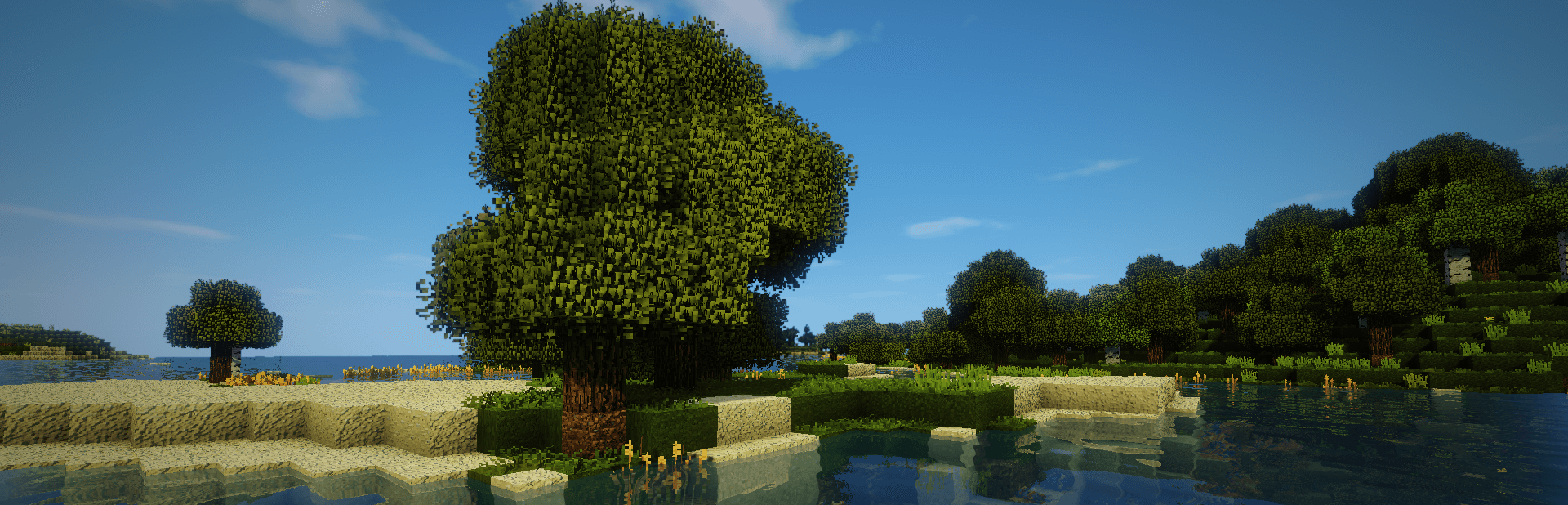
Everything posted by TileEntity
-
Aternos server crashes
Same issue with a new world?
- Need help for a custom modpack server that launches but dosen't let me log in
-
Please Help! BlockFront Mod Crash
Some kind of issue/conflict with Create - try older Create builds or remove it
-
crash when getting to loading the mods
Missing or unsupported mandatory dependencies: Mod ID: 'ftblibrary', Requested by: 'ftbquests', Expected range: '[2001.2.1,)', Actual version: '2001.2.0' Mod ID: 'ftblibrary', Requested by: 'ftbchunks', Expected range: '[2001.1.3,2001.2.0)', Actual version: '2001.2.0' Try different builds of FTBLibrary, FTBQuests and FTBChunks until you find a working combination
-
[SOLVED] Microphone mod not working on MacOS
This applies to all mods requiring a microphone: https://modrepo.de/minecraft/voicechat/wiki/macos So just use another Launcher with the ability to ask for microphone permissions
-
Aternos server crashes
Add the new log or crash
- Need help for a custom modpack server that launches but dosen't let me log in
- Need help for a custom modpack server that launches but dosen't let me log in
-
Aternos server crashes
Looks like an issue with minecraft_earth_mod
- Need help for a custom modpack server that launches but dosen't let me log in
-
None of my curseforge mods are working and i feel like im losing my mind
If you are using Nvidia, make sure Java is running in High-Performance mode https://windowsreport.com/minecraft-not-using-gpu/
- Crash occurred while loading mod
-
org.spongepowered.asm.mixin.transformer.throwables.MixinTransformerError: An unexpected critical error was encountered
Delete the config of cupboard (config-folder) If there is no change, remove this mod
- Crash occurred while loading mod
-
None of my curseforge mods are working and i feel like im losing my mind
It is an AMD/ATI driver issue Did you get the latest drivers from their website? Do not update via system
-
Crash occurred while loading mod
Missing or unsupported mandatory dependencies: Mod ID: 'forge', Requested by: 'presencefootsteps', Expected range: '[47.2.19,)', Actual version: '47.2.0' Unsupported installed optional dependencies: Mod ID: 'textrues_embeddium_options', Requested by: 'embeddium', Expected range: '[0.0.0-NOT-COMPATIBLE,0.0.0-NOT-COMPATIBLE]', Actual version: '0.1.5+mc1.20.1' Remove textrues_embeddium_options And use an older build of presencefootsteps or remove it
- Crash occurred while loading mod
-
crash when getting to loading the mods
Missing or unsupported mandatory dependencies: Mod ID: 'ftblibrary', Requested by: 'ftbquests', Expected range: '[2001.1.4,2001.2.0)', Actual version: '2001.2.1' Mod ID: 'ftblibrary', Requested by: 'ftbchunks', Expected range: '[2001.1.3,2001.2.0)', Actual version: '2001.2.1' Mod ID: 'fancymenu', Requested by: 'fmextension_audio', Expected range: '[2.14.0,3.0.0)', Actual version: '3.1.7' Unsupported installed optional dependencies: Mod ID: 'fmextension_audio', Requested by: 'fancymenu', Expected range: '[99999.0 FancyMenu v3+ does not support the audio extension. Please remove the extension.,99999.0 FancyMenu v3+ does not support the audio extension. Please remove the extension.]', Actual version: '1.1.1' Mod ID: 'textrues_embeddium_options', Requested by: 'embeddium', Expected range: '[0.0.0-NOT-COMPATIBLE,0.0.0-NOT-COMPATIBLE]', Actual version: '0.1.5+mc1.20.1' Fix these first
-
Problem with forge 1.20.1 server
Both screenshots showing Java 22 Remove Java 22 and make sure the server is using Java 17
-
Join server prompt java.lang.NullPointerException: null
Maybe an issue with the mod yes_steve_model
-
my modpack has a problem crashes (memory leak) Astral Sorcery
Make a test without GPUMemLeakFix and Optifine
- The game won't start.
-
my modpack has a problem crashes (memory leak) Astral Sorcery
It is a RAM issue - how much is allocated?
-
my modpack has a problem crashes (memory leak) Astral Sorcery
The crash is no available Add crash-reports with sites like https://paste.ee/
-
Please help
This is a MacOs related issue: https://bugs.mojang.com/browse/MC-118506 Download this lib: https://libraries.minecraft.net/ca/weblite/java-objc-bridge/1.0.0/java-objc-bridge-1.0.0.jar and put it into ~/Library/Application Support/minecraft/libraries/ca/weblite/java-objc-bridge/1.0.0
IPS spam blocked by CleanTalk.


