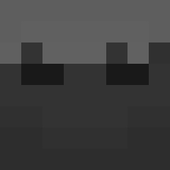[1.11.2] Register commands
Featured Replies

This topic is now closed to further replies.
https://forums.minecraftforge.net/topic/44106-1112-register-commands/
Followers