Server Installation Error -- Libraries Failed to Download
-
Recently Browsing
- No registered users viewing this page.
-
Posts
-
By Scrobatto Studios · Posted
idk if im right, but i think that minecraft dont use texture atlas anymore, maybe imi wrong tho -
By Scrobatto Studios · Posted
im trying to make a java class for a block, that if you mine it with a hammer it gives you a shard instead of the but, but the code i have its not working rn :c public class BauxiteOreBlock extends Block { public BauxiteOreBlock() { super(BlockBehaviour.Properties.of().strength(1.5f, 4.0f).requiresCorrectToolForDrops()); } @Override public void playerDestroy(Level level, Player player, BlockPos pos, BlockState state, @Nullable BlockEntity blockEntity, @Nullable ItemStack stack) { if (stack.getItem() == ModItems.HAMMER.get()) { popResource(level, pos, new ItemStack(ModItems.BAUXITESHARD.get())); } else { super.playerDestroy(level, player, pos, state, blockEntity, stack); } } } -
By TileEntity · Posted
The used world is corrupted Try to open this world in singleplayer - if this works, put this world back to the server
-
-
Topics
-
Who's Online (See full list)
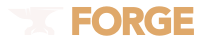



Recommended Posts
Join the conversation
You can post now and register later. If you have an account, sign in now to post with your account.
Note: Your post will require moderator approval before it will be visible.