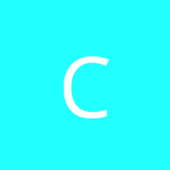Leaderboard
-
desht
Members1Points244Posts -
V0idWa1k3r
Members1Points1773Posts -
DaemonUmbra
Members1Points11222Posts -

Cadiboo
Members1Points3624Posts
Popular Content
Showing content with the highest reputation on 03/31/19 in Posts