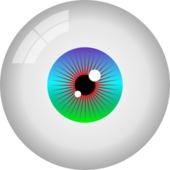There's nothing wrong here. Gradle does not generate the eclipse folder, it's only found in the MDK. The eclipse folder is completely unnecessary and in my opinion it is not a good way to manage a project. It only allows for one project in an Eclipse workspace and requires downloading/copying the MDK to create a new project. I would recommend using a multiproject workspace instead. Lex has made a video tutorial on this, it can be found here. He recommends using setupDevWorkspace, however I would strongly recommend setupDecompWorkspace as it allows you to look at the decompiled MC source.
Additionally, I would not recommend targeting 1.8, target 1.9.4 at the very least, preferably 1.10.2 or 1.11.2. 1.8 had a lot of issues due the the massive changes to the rendering system, these issues were mostly remedied by Forge for MC 1.9.4.