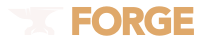
dand0
Forge Modder-
Posts
39 -
Joined
-
Last visited
Converted
-
Gender
Undisclosed
dand0's Achievements

Tree Puncher (2/8)
5
Reputation
-
Thank you for reply, but I meant, that I can't open them. I have to change main post.
-
Spoilers don't work for me. I can't open them. I use Google Chrome, but I also tried Internet Explorer, the same. What can I do?
-
Minecraft armor model texture is white dyed leather textured
dand0 replied to FishSauce's topic in Modder Support
You need to replace: public String getArmorTexture(ItemStack stack, Entity entity, int slot, int layer) with: public String getArmorTexture(ItemStack stack, Entity entity, int slot, String type) -
Yes, you can do it with Maven and Ivy publishing plugin for Gradle. Read about Ivy plugin here and about Maven plugin here.
-
You are new. Gradle and Maven are diffrent things, as Ivy and Ant. Read about it in wikipedia. Those 3 lines compile source of RF-API.
-
TeamCoFH doesn't have maven repo, that's why I didn't talk about Maven Dependency. And yes, I forgot to talk about compiling. You should compile your mod so: Open build.gradle file, and add the following code: dependencies { compile files ("lib/RF-API.jar") } P.S in mcmod.info add following code: "dependencies": ["ThermalExpansion"], "useDependencyInformation": "true" P.P.S As far as I know, Redstone Flux API is only used in Thermal Expansion, that's why I printed "ThermalExpansion" (mod ID) in "dependencies" field.
-
Yes. Follow this instruction: 1. Assuming you already have your workspace set up, create a new folder named "/lib" in your project directory. That's the directory that contains your /bin, /build, /gradle, and /src folders, and now also has a /lib folder. 2. Download Thermal Expansion and place it into /mods folder, that locates in /eclipse folder. Download RF-API source file and place it in the /lib folder you just created. 3. In Eclipse, right-click on your project, select "Build Path" and then "Configure Build Path". Click the "Libraries" tab, then "Add External JARs" and find the TE file that you just placed in the /mods folder. 4. Open the "Referenced Libraries" tree in your package explorer, find the API binary that you just referenced and right-click on it; go to "Properties" -> "External location" -> "External file" and navigate to the source file in the /lib folder. Original tutorial by coolAlias. Edited by me. Tip: use search.
-
My friend thanks you very much. Everything works, he said.
-
Hello! My friend is working on a mod, and tries to add a block. When he tries to save the .lang file as ANSI, localizing works, but when he saves the file as UTF-8, localizing doesn't work. Here is source code. He is using Forge 1180.
-
Doesn't developer workspace download JavaDoc?
-
I mean, can I run gradlew.bat setupDecompWorkspace then gradlew.bat setupDevWorkspace and at last gradlew.bat eclipse and have a validate eclipse workspace?
-
Can I use both decompile and developer workspace?
-
Do not deobfuscate ComputerCraft, because it do provides API. Download ComputerCraft (I'll call it "CC" next, OK?) 1.63 1. Assuming you already have your workspace set up, create a new folder named "/lib" in your project directory. That's the directory that contains your /bin, /build, /gradle, and /src folders, and now also has a /lib folder. 2. Place ComputerCraft1.63.jar into "/lib" you just created. 3. In Eclipse, right-click on your project, select "Build Path" and then "Configure Build Path". Click the "Libraries" tab, then "Add External JARs" and find the binary CC file that you just placed in the /lib folder. To add JavaDoc and API source code: 1. Open ComputerCraft1.63.jar with any 7zip or any other archivator, go to "api", there will be 2 folders: "doc" and "src". The first contains JavaDoc, the second source. Copy these folders to any folder. 2. Create 2 files called "ComputerCraft1.63JavaDoc.zip/jar" and "ComputerCraft1.63APISRC.zip/jar". Into the first file extract "doc" folder, then, open "src" folder, there you'll see "dan200" folder", add it into "ComputerCraft1.63APISRC.zip/jar". 3.Move "ComputerCraft1.63JavaDoc.zip/jar" and "ComputerCraft1.63APISRC.zip/jar" into /lib folder. 4. Open the "Referenced Libraries" tree in your package explorer, find "ComputerCraft1.63.jar" and right-click on it; go to "Properties" -> "External location" -> "External file" and navigate to wherever you stored the source file (ComputerCraft1.63APISRC.zip/jar), preferably right next to the binary in the /lib folder. 5. In Eclipse, right-click on your project, select "Build Path" and then "Configure Build Path". Click the "Libraries" tab, then find ComputerCraft1.63.zip/jar, select "JavaDoc Location" and click "edit" and find the JavaDoc CC file that you just placed in the /lib folder. 6. Run your debug configuration and see if everything is still working; if so, great! If not, you may need to run setupDev and setupDecomp workspace one more time: a. gradlew setupDevWorkspace b. gradlew setupDecompWorkspace c. gradlew eclipse // will vary depending on your IDE Once you have the debug client working, you should see that both your mod and CC are loaded; if you start a new game, anything added by CC will be in that game as well and should be fully functional.
-
Maybe you should use register blocks in method with argument "FMLPreInitializationEvent" not in "FMLInitializationEvent"?
-
Go to "the folder forge installed in/build/unpacked/conf/" and open file "packaged.srg" with WordPad and search for a due obfuscated class name you are reflecting, as an example, I'll reflect EntityCreeper. I search "EntityCreeper" and it will find a line, that contains this: CL: wl net/Minecraft/entity/monster/EntityCreeper "wl" is EntytyCreeper's class obfuscated name.