-
Recently Browsing
- No registered users viewing this page.
-
Posts
-
By TileEntity · Posted
The used world is corrupted Try to open this world in singleplayer - if this works, put this world back to the server -
Yes. I removed it since I wasn't really doing anything with it and it has the same issue: https://pastebin.com/6sg5kiy4
-
Topics
-
Who's Online (See full list)
- There are no registered users currently online
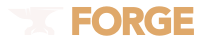


Recommended Posts
Join the conversation
You can post now and register later. If you have an account, sign in now to post with your account.
Note: Your post will require moderator approval before it will be visible.