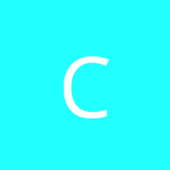Minecraft#isSingleplayer will return false if the player is connected to a server, and true if the player is in singleplayer or hosting a LAN world. Minecraft#getIntegratedServer().getPublic() will return true if the player is hosting a LAN world but will throw a NullPointerException if the player is connected to a server. So you could use !mc.isSingleplayer() || mc.getIntegratedServer().getPublic() which will be true if the player is connected to a server or hosting a LAN world and false if the player is in a singleplayer world.