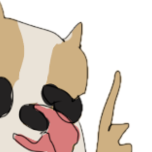For anyone looking, the following code will rotate a VoxelShape around an axis:
public static VoxelShape rotateShape(Direction from, Direction to, VoxelShape shape) {
VoxelShape[] buffer = new VoxelShape[]{ shape, VoxelShapes.empty() };
int times = (to.getHorizontalIndex() - from.getHorizontalIndex() + 4) % 4;
for (int i = 0; i < times; i++) {
buffer[0].forEachBox((minX, minY, minZ, maxX, maxY, maxZ) -> buffer[1] = VoxelShapes.or(buffer[1], VoxelShapes.create(1-maxZ, minY, minX, 1-minZ, maxY, maxX)));
buffer[0] = buffer[1];
buffer[1] = VoxelShapes.empty();
}
return buffer[0];
}