-
Posts
11222 -
Joined
-
Last visited
-
Days Won
67
Posts posted by DaemonUmbra
-
-
The gist expired or something, it's a 404.
-
It's in system32, but I can't say whether deleting it manually will work or not.
-
12 minutes ago, Big_Bad_E said:
1.7.10 Isn't supported, please update.
-
Uninstall any Lonlife Software you have, then restart your PC and try again.
-
1.7.10 is no longer supported on this forum due to its age.
Please update to a modern version of Minecraft to receive support.
-
That's coming from Java, not Minecraft or Forge.
What launcher are you using?
-
You're using Twitch launcher aren't you, ok this is going to be a bit complicated to get the correct log.
These instructions are Windows only, I need to do more research to get this working on other OS's
- Find the version of Forge that the pack is using
- Locate the JSON for this version in Curse's versions folder
-
Open that JSON and between the last line of text and the last curly brace ( } ), put this line: "logging": {}.
e.g:. . . "mainClass": "net.minecraft.launchwrapper.Launch" }
to
"mainClass": "net.minecraft.launchwrapper.Launch", "logging": {} }
Note the comma in the second one.
-
This is important, DO NOT LAUNCH THE PACK WITH TWITCH, use the attached batch file1, to do this:
- Put the batch file in /Curse/Minecraft/Install/, right next to Minecraft.exe
- Double click it and it should open the launcher with your most recent pack selected
- Run Minecraft as normal and Forge's logs should generate correctly
1This batch file uses the same launch argument that Twitch does to tell Minecraft's launcher where to look for its files, as they are not in the standard location, however it does this without resetting the version JSONs to Twitch's slightly broken ones (they are missing one line that breaks Forge's logging).
-
I see nothing in the log that says the server hasn't stopped properly.
If you are launching the server through a .bat file, put pause on a new line at the end of it, this will print "Press any key to continue . . ." to the console only when the server's process has stopped, and will keep the console open until you select the window and press a key.
Looking at the log of my own server that I know stopped successfully, I can say that threading has derped up the order of some messages.
-
Please provide your debug.log as described in the EAQ and my Signature below.
-
The Forge server goes through "Old" and "Vanilla" statuses while it starts up, just need to give it time.
-
It should be in the new Radeon Settings app, but some people are reporting they can't find it.
-
Once the .bat file runs the server will be started, you should only need to open your client and use "localhost" as the Server IP.
Note that once the server is closed you should wait until the command window says "Press any key to continue . . ." and then it will automatically close when you click the window and press a key.
-
If you are using a batch file (.bat) it will open its own console window and you shouldn't need to open another one.
If you are launching the server through typing the commands manually then you can't exactly do it without a window open.
-
How many server windows do you have open? That includes command prompt windows. For a server to start successfully you need to have all other instances closed down.
-
Please send the server's debug.log rather than the crash report, this looks old. And ONCE AGAIN... please read my signature for how people on the forums would prefer you post the log.
-
That means you had a Java process running that you couldn't find and the command killed it, you should be able to start the server now.
-
I'm seeing the same issue with this log.
If you really don't have anything running with java, open Powershell and use this command: kill -n java* this will kill any Java or Javaw process, if it shows you an error in red text then more investigation is required.
-
Then try launching the server again and post the new debug.log and again please read my signature in regards to our preferred method of posting logs.
-
Quote
[23:12:14] [Server thread/WARN] [net.minecraft.server.dedicated.DedicatedServer]: **** FAILED TO BIND TO PORT!
[23:12:14] [Server thread/WARN] [net.minecraft.server.dedicated.DedicatedServer]: The exception was: java.net.BindException: Address already in use: bind
[23:12:14] [Server thread/WARN] [net.minecraft.server.dedicated.DedicatedServer]: Perhaps a server is already running on that port?
Open Task manager and kill any java or javaw processes you see (if you have anything else running that uses Java be careful).
-
I meant the debug.log from the server, and please re-read my signature.
-
Please post your debug.log in the manner described in my signature.
-
No, I mean your launch.bat file or whatever you called it.
-
Can I see the text from your batch file?
-
 1
1
-
-
If you want Forge to have a decent amount of RAM you will need to run the jar through command line or a .bat file (.bat means batch file and is a "batch" of CMD commands that get executed one after another).
If you launch the server using this method you will need to leave the CMD window open or else the server will stop HARD (meaning it might not have a chance to save everything and things might get corrupted).
-
 1
1
-
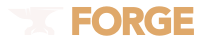

Minecraft 1.12.2 Forge Server Crashes
in Support & Bug Reports
Posted
404, please check the link before sending it.