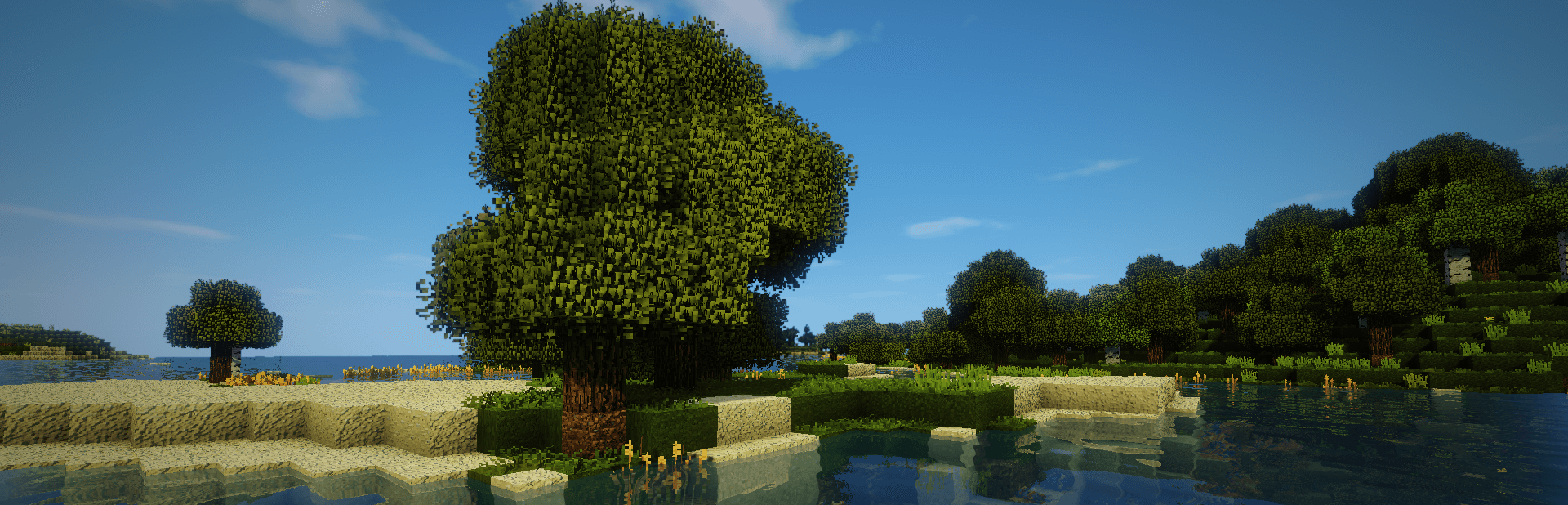
Everything posted by TileEntity
-
The game crashed whilst initializing game Error
Make a test without Rubidium/Oculus
-
fml.modloading.dupedmod issue after manually installing pokehaan- any ideas?
Add a screenshot of your mods-folder
- When making a new world Exit code -805406369
- The game crashed whilst initializing game Error: java.lang.NoClassDefFoundError: c4/conarm/lib/materials/CoreMaterialStats
- When making a new world Exit code -805406369
- Bug: Exception in server tick loop (1.16.5)
- Bug: Exception in server tick loop (1.16.5)
- Bug: Exception in server tick loop (1.16.5)
- Bug: Exception in server tick loop (1.16.5)
- Bug: Exception in server tick loop (1.16.5)
-
please help me java.lang.NoClassDefFoundError: net/caffeinemc/mods/sodium/api/vertex/buffer/VertexBufferWriter
Try older builds of Rubidium
- Bug: Exception in server tick loop (1.16.5)
- Bug: Exception in server tick loop (1.16.5)
- Internal Exception: io.netty.handler.codec.DecoderException: Unknown serializer type 23
- forge 1.19.1 and 1.20.1 doesn`t work but forge 1.18.2 do and i can`t fix it
- When making a new world Exit code -805406369
- The game crashed whilst initializing game Error: java.lang.NoClassDefFoundError: c4/conarm/lib/materials/CoreMaterialStats
- Internal Exception: io.netty.handler.codec.DecoderException: Unknown serializer type 23
- Bug no mine
- No Mods, But Still Crashes
-
Game crashes when I launch a world with exit code -1.
Make a test without epicparagliders
- Internal Exception: io.netty.handler.codec.DecoderException: Unknown serializer type 23
- When making a new world Exit code -805406369
-
Game crashes when I launch a world with exit code -1.
Also remove reeses_sodium_options
-
Game crashes when I launch a world with exit code -1.
Make a test without Rubidium/RubidiumExtras and Oculus
IPS spam blocked by CleanTalk.
