Help with ore processing
-
Recently Browsing
- No registered users viewing this page.
-
Posts
-
By Sandermall · Posted
Hello all. I'm currently grappling with the updateShape method in a custom class extending Block. My code currently looks like this: The conditionals in CheckState are there to switch blockstate properties, which is working fine, as it functions correctly every time in getStateForPlacement. The problem I'm running into is that when I update a state, the blocks seem to call CheckState with the position of the block which was changed updated last. If I build a wall I can see the same change propagate across. My question thus is this: is updateShape sending its return to the neighbouring block? Is each block not independently executing the updateShape method, thus inserting its own current position? The first statement appears to be true, and the second false (each block is not independently executing the method). I have tried to fix this by saving the block's own position to a variable myPos at inception, and then feeding this in as CheckState(myPos) but this causes a worse outcome, where all blocks take the update of the first modified block, rather than just their neighbour. This raises more questions than it answers, obviously: how is a different instance's variable propagating here? I also tried changing it so that CheckState did not take a BlockPos, but had myPos built into the body - same problem. I have previously looked at neighbourUpdate and onNeighbourUpdate, but could not find a way to get this to work at all. One post on here about updatePostPlacement and other methods has proven itself long superceded. All other sources on the net seem to be out of date. Many thanks in advance for any help you might offer me, it's been several days now of trying to get this work and several weeks of generally trying to get round this roadblock. - Sandermall -
By djdoyle1556 · Posted
sorry, I might be stupid, but how do I open it? because the only options I have are too X out, copy it, which doesn't work and send crash report, which doesn't show it to me, also, sorry for taking so long. -
Can you reproduce this with version 55.0.21? A whole lot of plant placement issues were just fixed in this PR.
-
By KenshinSpirit · Posted
Necro'ing that thread to ask if you found a solution ? I'm encountering the same crash on loading the world. I created the world in Creative to test my MP, went into survival to test combat, died, crashed on respawn and since then crash on loading the world. Deactivating Oculus isn't fixing it either, and I don't have Optifine (Twilight forest is incompatible)
-
-
Topics
-
Who's Online (See full list)
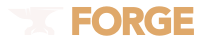



Recommended Posts
Join the conversation
You can post now and register later. If you have an account, sign in now to post with your account.
Note: Your post will require moderator approval before it will be visible.