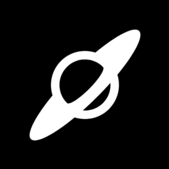Leaderboard
-
Draco18s
Members2Points16559Posts -
Ugdhar
Moderators2Points2801Posts -
kaydogz
Members1Points106Posts -
thecodewarrior
Forge Modder1Points13Posts
Popular Content
Showing content with the highest reputation on 05/01/20 in Posts
Important Information
By using this site, you agree to our Terms of Use.