Leaderboard
-
mottope
Members1Points3Posts -
chxr
Members1Points56Posts -
Paint_Ninja
Community Manager1Points804Posts -
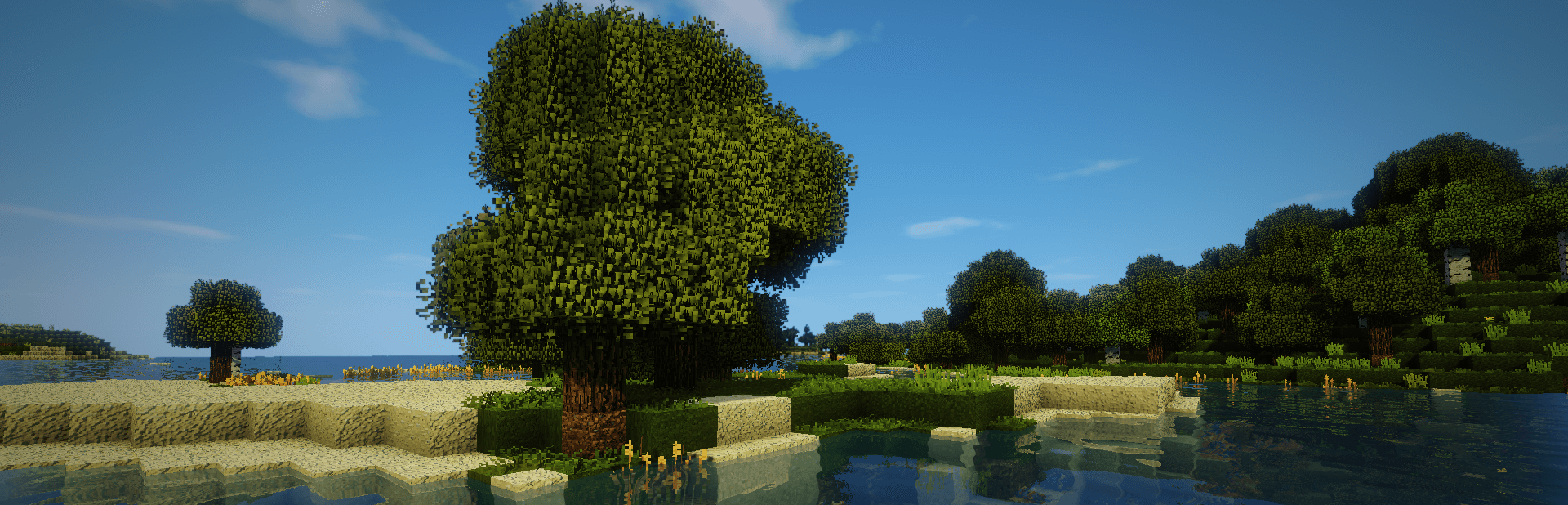
TileEntity
Superhelper1Points4489Posts
Popular Content
Showing content with the highest reputation on 04/24/24 in all areas



