In your code, you already check if you are on the server side. Because of that, you can cast your world object to a WorldServer object and then use the following method to spawn your particles. It's much easier than the manual packet thing (which I wouldn't have told you about if I'm not oblivious and had read the WorldServer class). Well, knowledge of packets is always good anyways .
/** Spawns the desired particle and sends the necessary packets to the relevant connected players. */
public void spawnParticle(EnumParticleTypes particleType, double xCoord, double yCoord, double zCoord, int numberOfParticles, double xOffset, double yOffset, double zOffset, double particleSpeed, int... particleArguments)
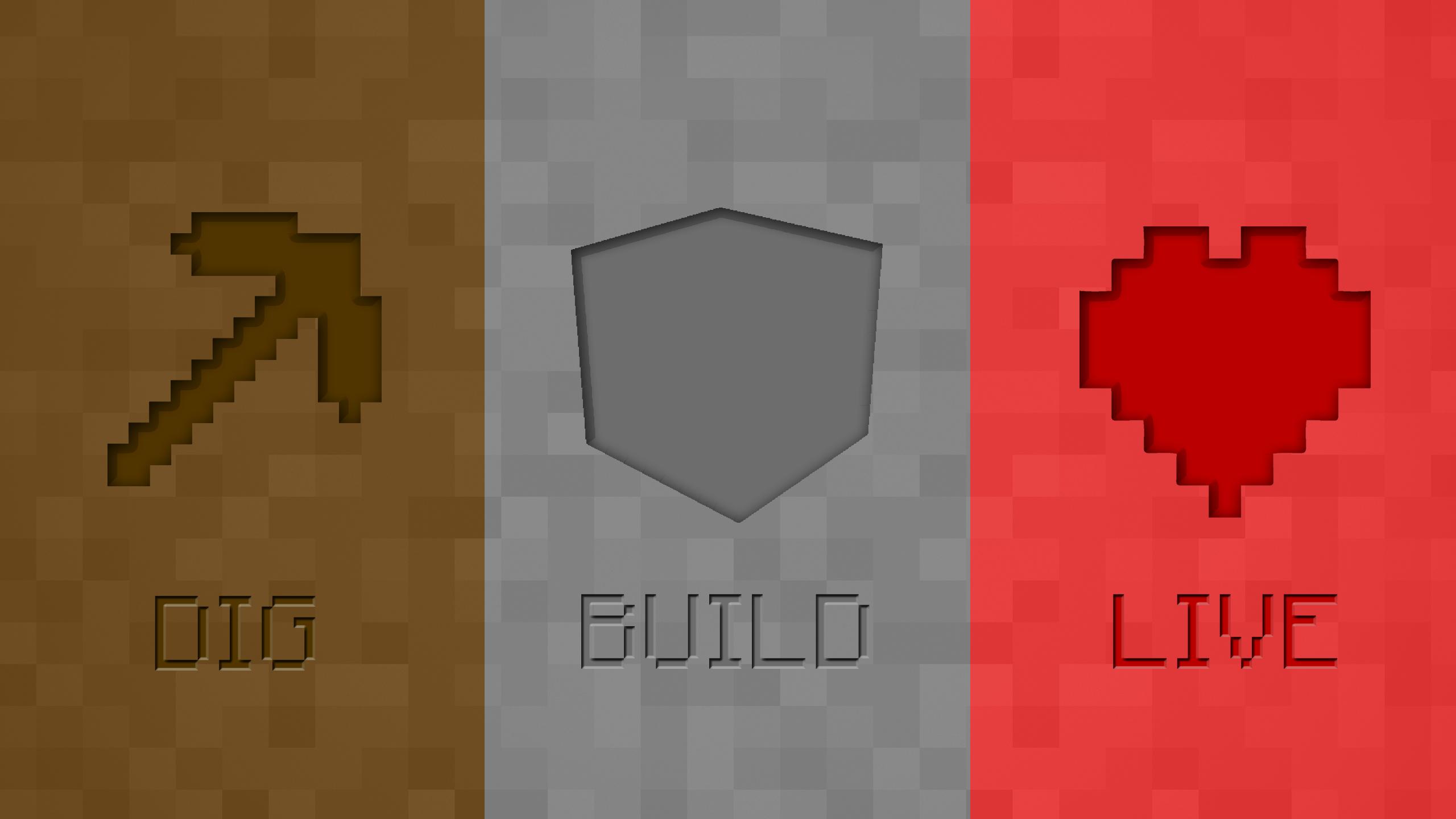


.thumb.png.04a3c7dbba8229f34d59b6570e989a40.png)

