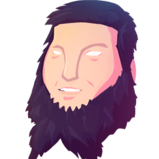Yes we could randomly generate version numbers for java's module system and fix modders being stupid.
But we don't. Because we don't fix modders stupidity. They have to work within the confines of the systems they are in. This one in particular was exposed by us fixing a bug where we didn't honor the standard Java's spec on defining versions. The modder actually went out of their way to specify the version as defined in the Java spec. But inserted a incorrect value. It's like if you ask someone for a glass of water, and they hand you a glass of battery acid. Should you silently accept it, and find your own water, or should you yell at them that acid isn't water.